Disable: Mac Notification Center Permanently (Terminal Command)
You can permanently disable Mac OS notifications and any future notifications from apps you install on your Mac. Each time you install an app on your Mac, is chooses to send notifications from notification center and in most cases you never know the app did this. Instead of going into notifications each time to disable them per app, you can permanently disable the Mac notification center using Terminal commands and following the steps below.
Note: There is an easier and less intrusive method to disable Mac Notifications, see further below in this article.
- First, ensure you have disabled System Integrity Protection on your Mac in order for the steps below to be successful.
- On your Mac, open Terminal in Applications -> Utilities -> Terminal.
- To completely disable the Mac OS Notification Center, type the following command in Terminal.
launchctl unload -w /System/Library/LaunchAgents/com.apple.notificationcenterui.plist
- Next, force quit the Notification Center to stop it by typing the following command in Terminal.
killall NotificationCenter
At this point, the Mac Notification Center will be completely disabled and you will no longer see alerts, banners, or other notifications.
If you decide to re-enable Mac Notification Center again, type the following command in Terminal.
launchctl load -w /System/Library/LaunchAgents/com.apple.notificationcenterui.plist
Less Intrusive Method to Disable Mac Notification Center
- Go to System Preferences -> Notifications.
- Select Do Not Disturb and check From.
- Enter a From time hour with 1 minute ahead to another time, similar to the picture below. Use am/am or pm/pm.
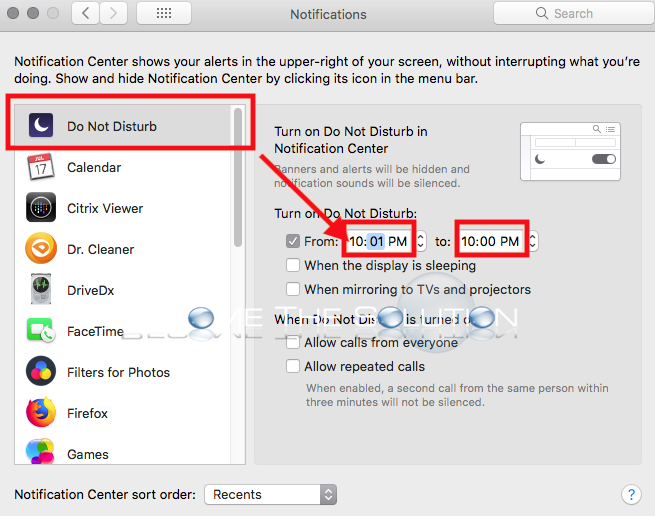
This will create a 24-hour Do Not Disturb schedule on your Mac, essentially disabling the Notification Center.
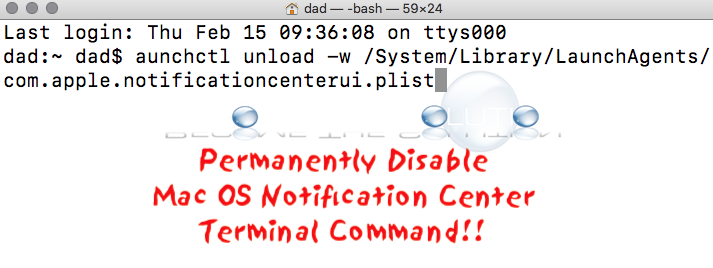

Comments 4
I am looking for a Unix command to disable Notifications, as this Sonoma beta is producing about one (identical one) every 5 seconds, day and night ....
When I ran sudo launchctl unload -w /System/Library/LaunchAgents/com.apple.notificationcenterui.plist
on Sonoma 14.0 I get this response in Terminal:
Warning: Expecting a LaunchDaemons path since the command was ran as root. Got LaunchAgents instead.
`launchctl bootout` is a recommended alternative.
/System/Library/LaunchAgents/com.apple.notificationcenterui.plist: Could not find specified service
Unload failed: 113: Could not find specified service
I should add I'm running High Sierra (its last version) on a 27 in iMac.
When i run time his precise command:
launchctl unload -w /System/Library/LaunchAgents/com.apple.notificationcenterui.plist
I receive the following terminal error: No such file or directory