Fix: Access Failed to Start Correctly Last Time
You may receive an error message when you try to open Microsoft Access a first time or multiple re-occurring times.
Access failed to start correctly last time. Starting Access in safe mode will help you correct or isolate a startup problem in order to successfully start the program. Some functionality may be disabled in this mode.
Do you want to start Access in safe mode?
Look for the following registry keys in Windows Registry and delete them.
1. Open windows Registry. In a run command window type regedit.
2. Navigate to the following Windows registry key and delete it.
HKEY_LOCAL_MACHINE\SOFTWARE\Microsoft\Windows NT\CurrentVersion\Terminal Server\Install\Software\Microsoft\Office\11.0\Access\Resiliency
Check to see if Microsoft Access opens correctly after deleting the registry key.
* Please use the comment form below. Comments are moderated.*
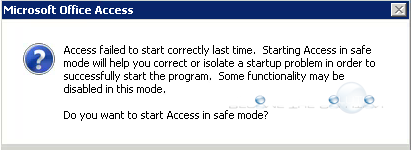

Comments