Fix: This Application Was Unable to Start Correctly (0xc000007b) – Windows
If you receive an error while trying to open an application on Windows, it may be related to recent upgrade or patch done on the Windows Operating System. Here is the quickest way to troubleshoot this error message.
The application was unable to start correctly (0xc000007b). Click OK to close the application.
- Try to run the application as administrator. Right-click (or shift + right-click) -> Run As Administrator.
- Try repairing the installation of the application. Go to Control Panel -> Add/Remove Programs and search for your program in the list. Right-click and choose reinstall/change and a repair option should also appear.
- Re-install Microsoft .NET Framework(s).
- Run Windows Check Disk to scan your disk for errors. Open a command prompt and type:
chkdsk c: /f /r
- All else, reboot Windows and try launching the application after.
In a rare case, the application may also require an update due to a necessary Windows update or patch. Consult the application vendor as a last resort to see if this may also be the case.
* Please use the comment form below. Comments are moderated.*
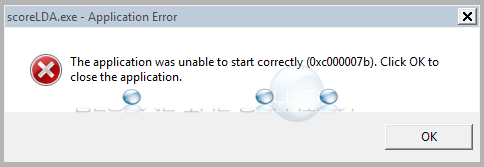

Comments