Fix: The Application Was Unable to Start Correctly (0x0000142)
You may receive a pop-up message while logging into your Windows machine or while randomly working in your Windows OS. The only option is to click “ok”.
The application was unable to start correctly (0x0000142). Click OK to close the application.
This error message displays when the Windows process (shown in the top left corner of the window pop-up) has a corrupted application file. Try the following steps below.
- Run or install the application (or Windows process) in Windows compatibility mode. Right-click on the program shortcut (.exe or install file) -> Properties -> Compatibility tab -> and choose Run compatibility troubleshooter and follow the Windows directions.
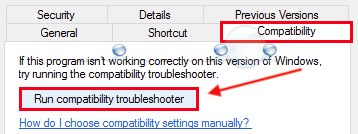
- If the above step did not work, repair the application in Windows Programs and Features.
* Please use the comment form below. Comments are moderated.*
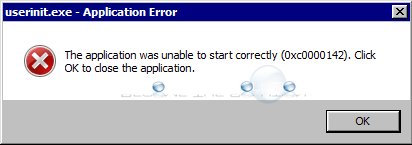

Comments