Fix: Your Java Version is Out of Date Pop-Up Disable
If you launched an application that uses Java, you may receive a message about Java being out of date.
Your Java version is out of date.
Update - (recommended) Get the latest security update from java.com
Block – Block Java content from running in this browser session.
Later – Continue and you will be reminded to update again later.
You receive this message when the application you launched detects a newer version of Java available. To suppress the Java warning message until you are able to update, you can perform the following steps.
Disable Java Prompt Check-Box
- When you receive the Java version is out of date prompt, check the box at the bottom of the window that says: Do not ask again until the next update is available. This will suppress the pop-up until Java releases another new update.
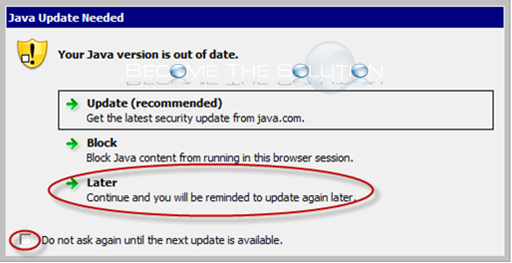
Permanently Disable Java is Out of Date Pop-Up Message in Java Properties File
- Create the following files below and add the necessary lines. Place both these files inside the following path: C:\Windows\Sun\Java\Deployment
Filename: Deployment.config
Lines to Add to File:
deployment.system.config=file\:C\:/Windows/Sun/Java/Deployment/deployment.properties deployment.system.config.mandatory=true
Filename: Deployment.properties
Lines to Add to File:
deployment.javaws.autodownload=never deployment.javaws.autodownload.locked deployment.expiration.check.enabled=false deployment.expiration.check.enabled.locked
- You will need to tell Java to use this file when it runs. Open command prompt an type the following commands.
setx deployment.expiration.check.enabled false /m javaws -userConfig deployment.expiration.check.enabled false
- Edit the following registry values for the user.
HKEY_CURRENT_USER\Software\AppDataLow\Software\JavaSoft\DeploymentProperties
deployment.expiration.check.enabled "false" deployment.expiration.check.enabled.locked deployment.expiration.decision=never deployment.expiration.decision.locked deployment.expiration.decision.suppression=true deployment.expiration.decision.suppression.locked
For more information, refer to the following links below.
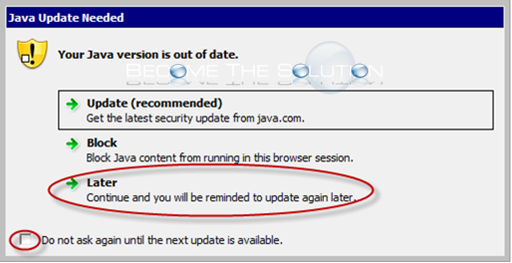

Comments