Fix: You Cannot Close Microsoft Word Until the Send Mail Command
If you are trying to send an email in Microsoft Outlook with a Microsoft Word attachment, you may receive the following error.
You cannot close Microsoft Word until the Send Mail command is finished. Switch to the New Message first, and either send or close the message.
If you try to quit or exit Microsoft Word before sending your email with the Word document attachment, you will receive this error. To send your email, ensure Microsoft Word is still open in the background.
* Please use the comment form below. Comments are moderated.*
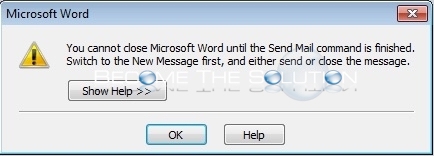

Comments 14
THANK YOU! I have been trying all kinds of other solutions to no avail. Your solution was simple and worked! I don't know why I didn't think of it!
Ctrl+shift+esc and give end task that's it.
Thanks. This is the one that works. Completely forgot about the Task Manager.
thank a lot
Following Microsoft windows upgrade my Windows 10 mail is frozen - repeats error code Ox8019019a - how do I fix this?
Go to Task Manager (which you can get by typing in Task Manager in a search box, such as in Settings, or wherever there is a search box on your computer's screen), and a list of programs that are running will appear. Word will be one of those programs that are running. Click on it and shut it down that way. Word will close, despite that error message.
this worked thank you!
That did it, thanks. None of the other online advice helped.
thanks !
Thanks for the info Chris you saved my sanity.
Taskmanager > right click "mic word" > "end task"
no help. THere is not EXIT button on Microsoft, I hit the email by accident, and my current account is not working. So MS word put me in waiting period forever. How nice Bill, you better fit it, don't focus on depopulation too much.
I did this and I still cannot close Word.
What else can I do to close it? I don't see anything waiting to be sent.
Click Start, click Control Panel, and then double-click Internet options.
Click the Programs tab.
In the E-mail drop-down list, select Microsoft Outlook.
Click OK.