Fix: Mac X Login Screen Cached or Old Background Picture
If you recently changed your default Mac OS X desktop picture, you may notice your old background picture still appearing at the Mac OS X login screen (the blurry photo in the background at the default Mac OS X login screen). Sometimes, Mac X will cache your old desktop photo and it will stick on the login screen even if you change it in System Preferences.
The fix is easy – follow these steps to correctly update your new desktop picture to appear at your Mac X login window and override the old desktop picture.
Note: In most cases, simply logging off and in with your Mac OS X user account fixes the cached blurry desktop background picture at the login scree too.
1. Ensure your new desktop picture is in the system cache. Open Go menu -> Go To Folder… and type the following
/Library/Caches/
2. You will see a file named com.apple.desktop.admin.png – this is the picture Mac OS X displays for your current user account logged in. This is also the default picture at the Mac OS X login screen. Open the PNG file to confirm it is in fact your new desktop background you set.
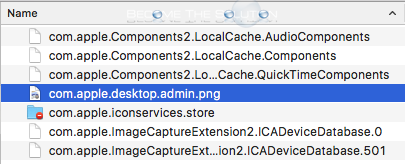
3. Now, log off ( Menu-> Log Out…).
4. You will be at your login screen and the blurry background picture should now be the new picture you updated your desktop background with.
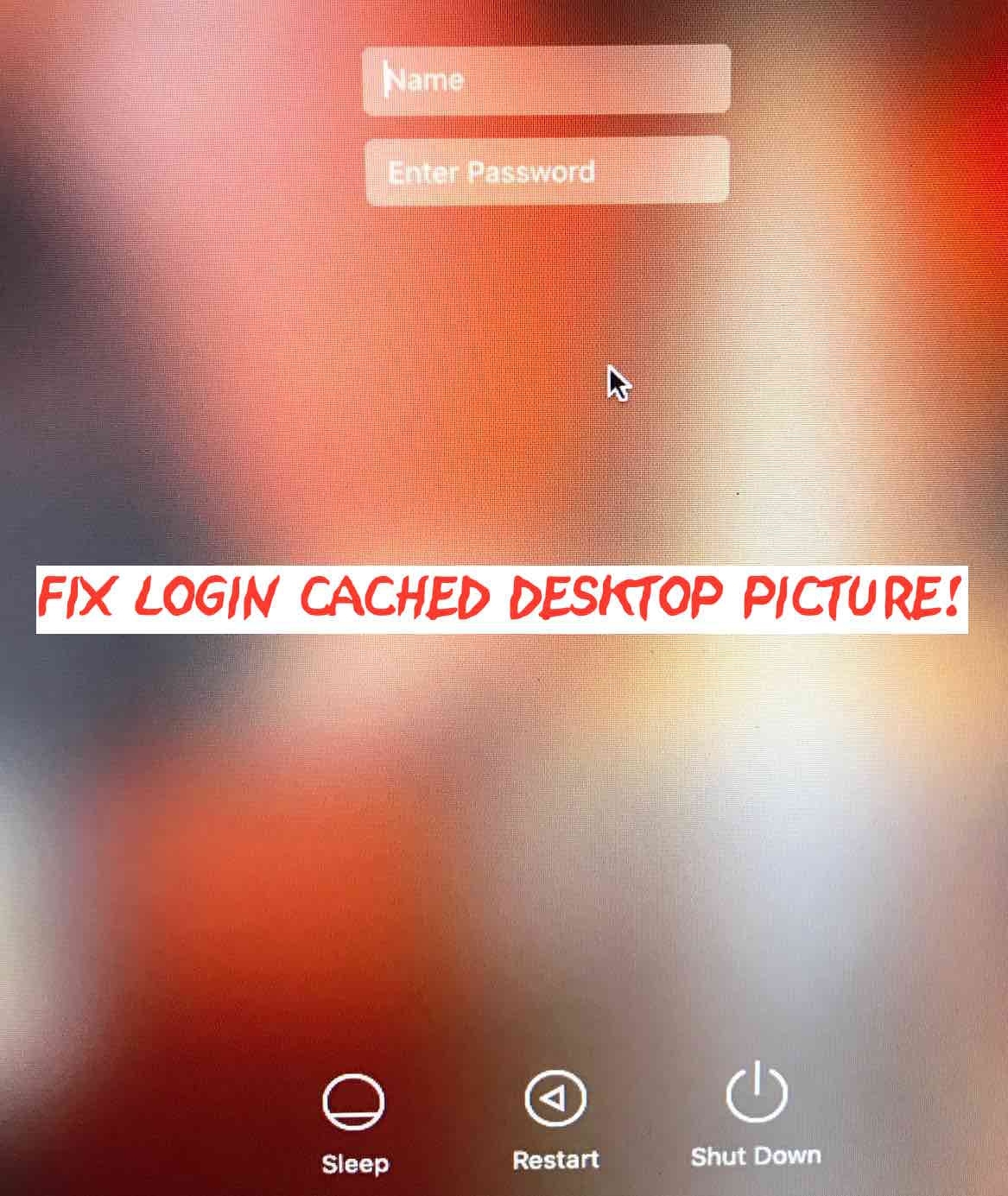

Comments 1
When I check the folder there is the blurred background of my old wallpaper.. How do you force Mac to refresh the cache?