Fix: Failed to Verify the Server Certificate Mac Mail
While using Mac Mail, you may receive the following error while opening Mail or adding a new email account.
Connecting Insecure
Failed to verify the server certificate. This could be because of your network configuration or your proxy settings.
*Update* - This is likely caused by Avast Web Filtering being enabled and blocking Gmail web access for adding a mail account in Mac Mail. Open Avast Security and go to Preferences -> Web Shield -> Disable
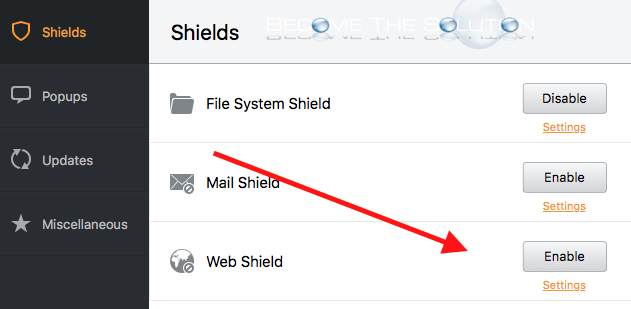
If nothing has changed on your Mac to cause this error, try the following.
- Click the reconnect circle
 next to your email account. Sometimes this error appears if you are in a poor area for a wireless network connection. Reconnecting to your email account or quitting and re-opening Mac Mail sometimes fixes this.
next to your email account. Sometimes this error appears if you are in a poor area for a wireless network connection. Reconnecting to your email account or quitting and re-opening Mac Mail sometimes fixes this.
- Sometimes, your email providers SSL certificate for email does not update or auto-update itself in your Keychain. You can try to manually removing it and see if you can re-add your email account with the new SSL certificate.
- In Spotlight, search for Keychain Access and open it.
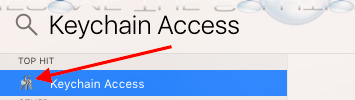
- Under Keychains select login. For category select certificates. Now, look for any certificate with a red x that would be for an email account. Right-click the certificate and select delete.
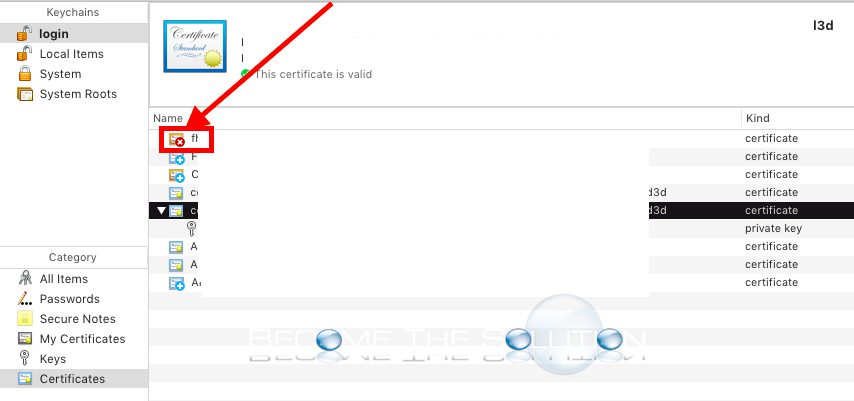
Note: If you do not see any certificates with a red x, then you do not have to worry about this.
- Restart Mac Mail.
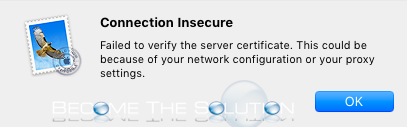

Comments