Fix: Cannot Connect to the Server, it Doesn't Seem to be Running – Mac OS X Serviio
If you attempt to start the Serviio-Console.app on Mac OS X, you may receive a console message the Serviio server is not running. When the Serviio LaunchDaemon is loaded on startup, it uses Java for Mac OS X. If you manually quit the Java process or it suddenly stopped working for Serviio, you need to re-load the Serviio org.serviio.server.plist LaunchDaemon manually to start Java again. Or simply, you can reboot your computer.
![]()
- Open Terminal.
- Type the following commands into Terminal to unload and re-load the Serviio LaunchDaemon. If you do not have the Serviio LaunchDaemon, you can create it in the next step.
sudo launchctl unload /Library/LaunchDaemons/org.serviio.server.plist
sudo launchctl load /Library/LaunchDaemons/org.serviio.server.plist
![]()
- If you need to create the Serviio LaunchDaemon file, copy the code below and place it inside /Library/LaunchDaemons/ folder.
<?xml version="1.0" encoding="UTF-8"?>
<!DOCTYPE plist PUBLIC "-//Apple//DTD PLIST 1.0//EN" "http://www.apple.com/DTDs/PropertyList-1.0.dtd">
<plist version="1.0">
<dict>
<key>StandardOutPath</key>
<string>/var/log/serviio/serviio.log</string>
<key>StandardErrorPath</key>
<string>/var/log/serviio/serviio.log</string>
<key>KeepAlive</key>
<false/>
<key>Label</key>
<string>org.serviio.server</string>
<key>EnvironmentVariables</key>
<dict>
<key>SERVIIO_HOME</key>
<string>/Library/Application Support/Serviio</string>
</dict>
<key>ProgramArguments</key>
<array>
<string>/bin/bash</string>
<string>/Library/Application Support/Serviio/bin/serviio.sh</string>
</array>
<key>RunAtLoad</key>
<true/>
<key>UserName</key>
<string>root</string>
</dict>
</plist>
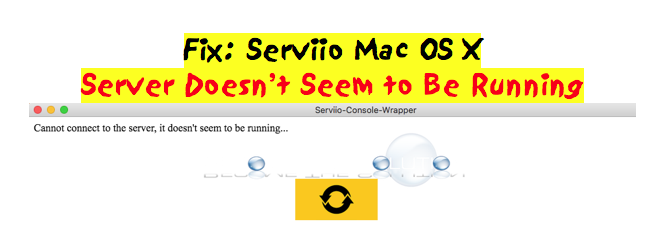

Comments