Workaround Bypass: This update requires a Wi-Fi network connection to download – iOS
The following workarounds should allow you to download app, software, and iOS updates over LTE 3G/4G without requiring a Wi-Fi connection.
Method #1 – Trick iOS Wi-Fi connection
Note: This method requires a Wi-Fi connection briefly to trick your iOS device to thinking it’s connected to a Wi-Fi network.
- Connect to any Wi-Fi network. You can connect to a Wi-Fi network the does not have Internet.
- Initiate an iOS update or app update and then immediately disconnect from the Wi-Fi network. Your downloads should continue over LTE cellular. Some users note the iOS software updates do not download (stall) using this method.
Method #2 – iOS Date Trick
Note: This method has not been verified with iOS system updates.
- Prepare to install or update an app from the App store. You receive the “this item is over 150mb” notification. Tap Ok.
- Go to General -> Date & Time.
- Toggle off Set Automatically and choose a date 2 days ahead of time.
- Tap General in the top left to save your date.
- Your app downloads should begin.
Remember to set back your iOS device date & time correctly after you finish your downloads.
Method #3 – Updates via iTunes
- This is the last and unlikable option since most probably want to due updates over LTE. You can always connect your iOS device to iTunes and download the latest updates.
If you have another method or tried the methods above, please share using the comment form below.
* Please use the comment form below. Comments are moderated.*
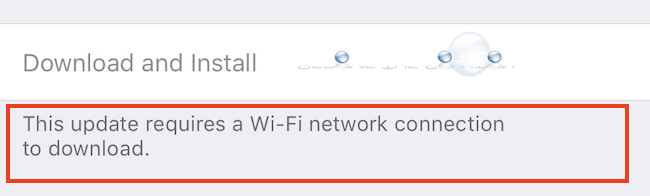

Comments