Fix: This Computer Can’t Connect to The Remote Computer – Windows RDP
If you attempt to Remote Desktop to another Windows machine, you may receive a generic message that Windows cannot connect to the remote computer.
This computer can’t connect to the remote computer.
Try connecting again. If the problem continues, contact the owner of the remote computer or your network administrator.
- Login to the Windows machine you are attempting the remote desktop connection to. If this is a Windows Server OS, go to Start -> Administrative Tools -> Remote Desktop Services -> Remote Desktop Session Host Configuration.
(If the remote machine is a non-Windows Server OS, Right-click My Computer -> Properties -> Remote Settings and ensure Allow remote connections to this computer is enabled)
- Right-click on RDP-Tcp connection and choose properties.
- Select the General tab. Change the remote desktop security layer setting from Negotiate to RDP Security Layer.
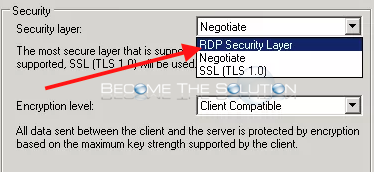
- Select Apply then Ok.
Try to access the machine using remote desktop again.
Other Options:
*Try the remote desktop connection using an IP and or hostname.
*Check Windows firewall and disable it if necessary.
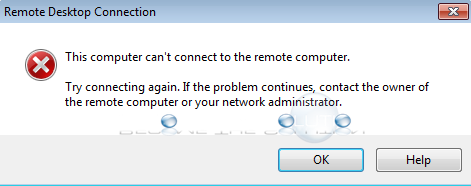

Comments