How To: Reset Display Color Mac OS X
Did you accidentally screw up or delete your Mac OS X color display setting calibration? This is frustrating and there is no easy way to revert back to the old calibration you had. However, you can factory reset your Mac OS X screen display color settings. Follow the steps below.
- Open ColorSync Utility in Applications -> Utilities.
- Select Devices -> expand Displays -> select your display -> and under Current Profile select Set to Factory.
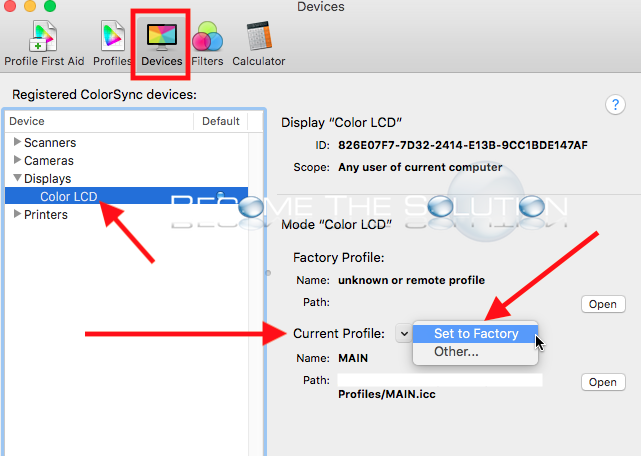
- Your display will be set to the default Apple Color (Color LCD) profile for your current screen.
* Please use the comment form below. Comments are moderated.*


Comments 5
Is this what we do before using a calibration tool?
Hi, it doesn't show up the option of Set to Factory, doesn't let me to clic on it. Any suggestion?
My display issue on my 2000 Max Pro is, all my photos and any videos are very dark coloured, not at all natural looking. I've tried resetting etc. but nothing seems to work.
Thank you so much for this!! I accidentally deleted Colour LCD profile and this brought it back. Can't thank you enough!!!!
Thanks a lot guys! I had to go through a few websites to find this information!