How To: Mac Mail Show Email Headers
If you are trying to find out where an email originated from, you can reveal email headers to show the source of an email. In the example below, we will reveal email headers of an email and understand what each value of the header represents.
1. Open an email and go to View -> Message -> Default Headers to reveal the email headers.
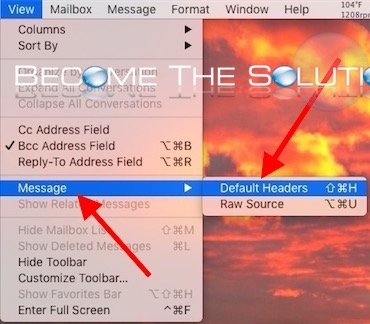
Important E-Mail Headers
X-Originating-Ip: The IP Address of the client the email was sent from
X-UsaNet-Received: Domain of Email Provider email was received.
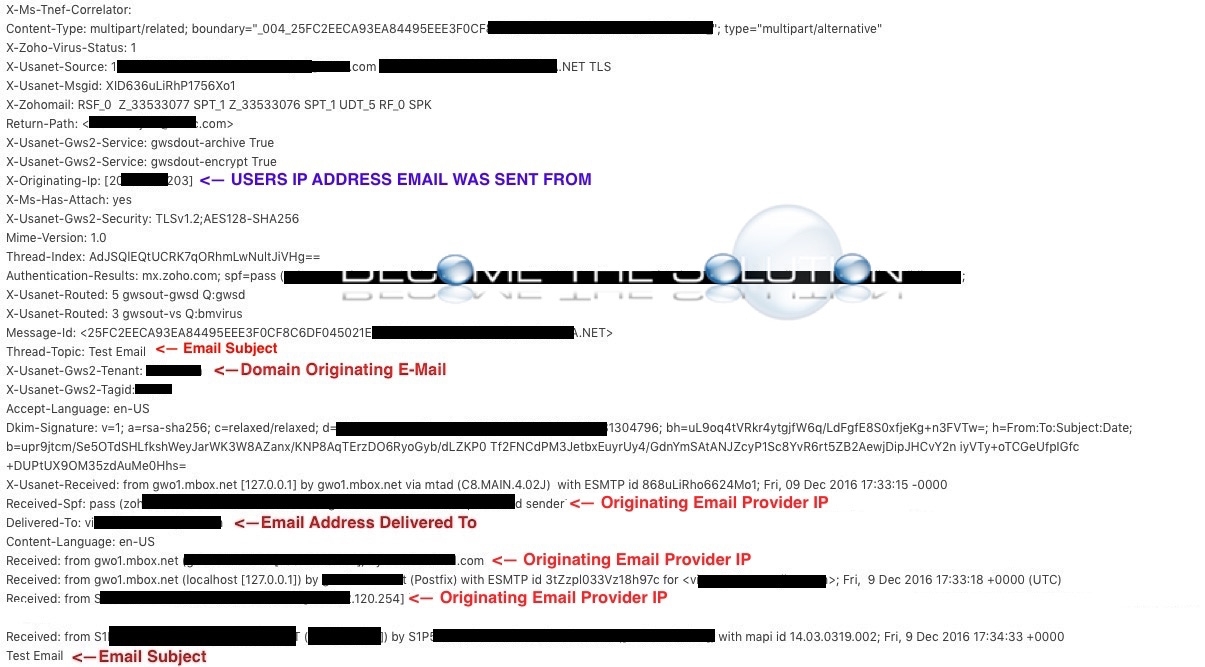
Once you know the X-Originating-Ip header, head to ARIN to lookup the IP address owner of the email you received.
In this example, we looked up IP address 12.33.33.14 which ARIN tells us belongs to AT&T. This might be a home internet private IP address range. You can use the point of contact listed by ARIN to email concerns about the offending IP if needed.
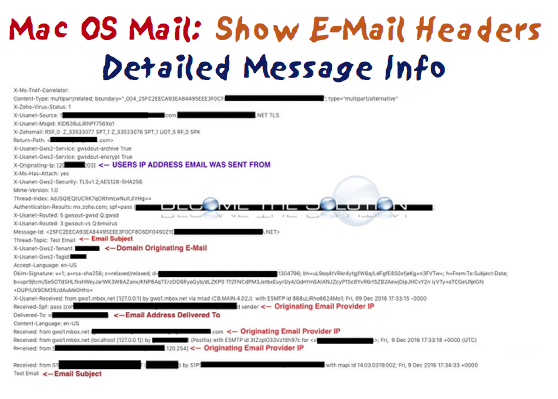

Comments