Fix: This Message May Not Have Been Sent to Because the Server Timed Out – Lync
If you recently typed a conversation in Microsoft Lync, you may receive a message in the Lync conversation window that the message may not have been sent to the Lync recipient.
This message may not have been to “” because the server timed out.
The error may occur if your Lync client’s cache needs to be cleared. Try to clear the Lync cache following the steps below.
- Quit Lync.
- On your computer running Lync, go browse the following path:
C:\Users\Username\Appdata\Local\Microsoft\Office\15.0\Lync\
- Delete the folder “sip_username”.
- Next, browse to the following path:
C:\Users\Username\Appdata\Local\Microsoft\Office\15.0\Lync\Tracing
- Delete the files in this folder but do not delete any folders inside the Tracing folder, including OCAddin and WPPMedia
- Finally, open Windows Registry (In Windows, go to Start -> type Regedit -> hit enter) and browse to the following path.
HKEY_CURRENT_USER\Software\Microsoft\office\15.0\Lync
- Delete the folder with the user’s email address as the name.
Re-open Lync. Begin a new conversation in Lync with the same person you were having the message may not have been sent to error. See if your issue is now resolved.
* Please use the comment form below. Comments are moderated.*
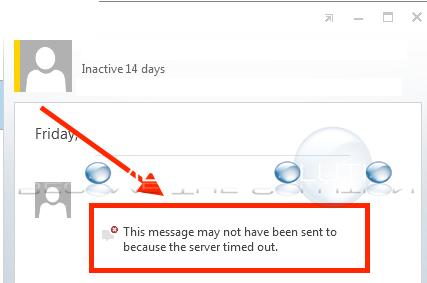

Comments