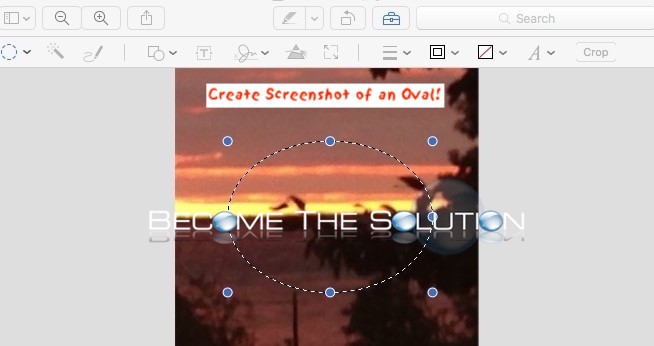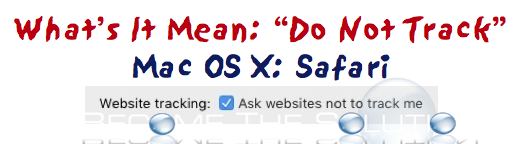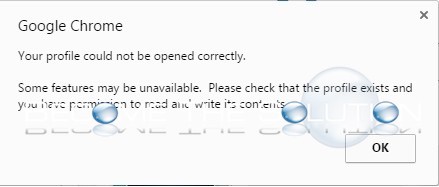It is possible to take a screenshot in Mac X and annotate the area in form of a circle using Mac X preview. 1. Using Mac X Preview or 3rd party app, take your screenshot. 2. Open your newly created screenshot in Mac X preview. 3. Go to View -> Show Markup Toolbar
You can lookup the print jobs of your Mac X machine and determine to re-print them if necessary. Using CUPS (open source printing system), you can track and re-print old print jobs in Mac X. Let’s get started. 1. First, we need to enable the cups backend browser GUI. Open Mac X Terminal 2. Type cupsctl...
Most of us are concerned about our online privacy when it comes to browsing the Internet. Casual Internet browsers are paranoid when they see Ad’s appear on web pages based on their interests. If you are logged in to any of your browser based social media accounts, email addresses, or the like, chances are your Internet...
You may receive the following error message in Google Chrome upon opening it the first time. Google Chrome Your profile could not be opened correctly Some features may be unavailable. Please check that the profile exists and you have permission to read and write its contents. Your Google Chrome profile likely became corrupted and you will...
You need to use Mac X Terminal to rename any file with a “.” period in front of it. To do so, follow these steps. 1. Open Terminal in Mac X Utilities folder 2. Type: cd /path/to/current/file-to-rename (you can drag and drop the path too into Terminal window)