Fix: Session Has Been Idle Over its Time Limit – Idle Timer Expired Windows
You may receive the Idle Timer Expired message in Citrix or Windows while working on your desktop.
Idle timer expired
Sessions has been idle over its time limit.
It will be disconnected in 2 minutes.
Press any key now to continue session.
You must specify and increase a timeout reconnection for a remote session. Follow the steps below. These steps must be performed by your systems administrator.
- On the RD Session Host server, go to Remote Desktop Session Host Configuration -> Remote Desktop Session Host Configuration -> Start -> Administrative Tools -> Remote Desktop Services -> Remote Desktop Session Host Configuration.
- Under Connections right-click the name of the connection, and choose Properties.
- In the Properties of the connection choose Sessions and select the following options as necessary:
*Select the Override user settings check box, and then set timeout settings for End a disconnected session, Active session limit, and Idle session limit.
*Select the Override user settings check box, and then select one of the following reconnection settings: Disconnect from session or End session.
- Click OK. Changes to timeout and reconnection settings are not applied to sessions that are connected when the change is made.
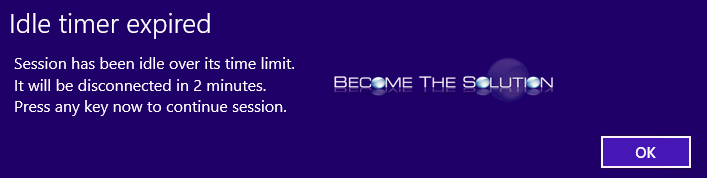

Comments 3
Be a little more clearer!!!!
"On the RD Session Host server.."
(open gpedit.msc before?)
You confuse more than you help
Where is RD Session Host server? What is that?
what if my "host server" is my own windows 10 machine? Where is "Remote Desktop Session Host Configuration" in Windows 10?