Fix: Microsoft Office Access Can’t Open the Table In Datasheet View
You may receive the following error message in Microsoft Access:
Microsoft Office Access can’t open the table in Datasheet view.
The Connect property of the table does not have enough information about the File DSN or the connection properties.
You may also receive the following error if you try to call an ODBC
[Microsoft][ODBC SQL Server Driver]Timeout expired (#o)
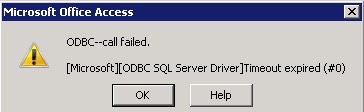
First, try to compact and repair your access database by following these instructions.
Or…
Ensure you are using the correct OBDC for your operating system. There is a Control Panel ODBC and one located in C:\Windows\SysWOW64\odbcad32.exe.
Or…
Try renaming the table you are getting the error on.
Or…
Set Microsoft Access to No Locks Option:
1. Start Microsoft Access.
2. Choose Tools > Options.
3. Click the Advanced tab.
4. In the Default open mode area, select the Shared option.
5 .In the Default record locking area, select the No Locks option.
Or…
Try specifying a machine DSN (User or System DSN) instead of a file DSN. See this article.
* Please use the comment form below. Comments are moderated.*
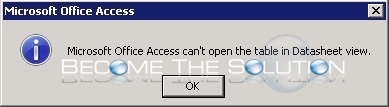

Comments 1
My table was a local table, I Had to open the table in design view, then go to properties and in the "Order By" property had to remove the fields there and worked!