How To: Google Chrome Disable Cache Browsing
By default, Google Chrome automatically caches all web pages you browse. Web-caching is done to to generally improve browsing performance. Cache also reduced the load on the web server and conserves bandwidth. However, sometimes cached pages load old content without you knowing if its new or not. This is a problem with the browse and webserver not handling cache handlers correctly. Sometime, a simple refresh of the web page fixes this but not always. If you never want to have to worry about storing cached web pages in Google Chrome, disable the feature altogether.
Note: There used to be a setting in Google Chrome to disable cache altogether (and also in google developer tools) but the latest version of Chrome does not offer a disable cache option.
Turn Off Google Chrome Cache – Plugin
1. Download and install Google Cache Killer plugin.
2. This installs a toolbar icon that clicks on to enable cache or off to disable cache.
3. When switched to on, you may notice pages your browse loading slower because they are no longer getting cached in the Google Chrome engine.
Turn Off Google Chrome Cache – Command Option
1. Follow this guide for Windows.
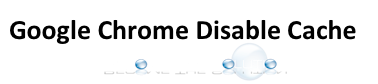

Comments