Delete All Windows Cache Folders Command Line
Deleting Microsoft Windows cached folders can help troubleshoot applications randomly quitting and diagnose performance issues. You can delete files using Windows Command line using the del switch command. Using command line to delete the files saves on time and can happen “silently” so as not to disturb users working in Windows.
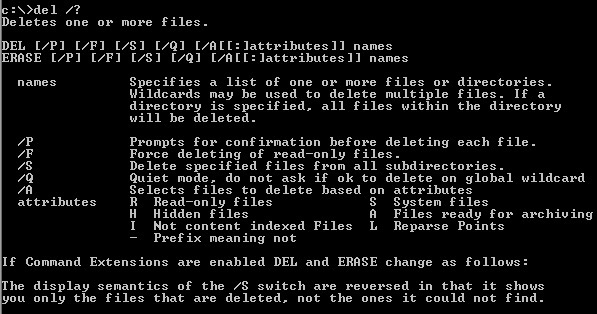
Run the following commands in command line to delete temporary files in the following folders. We will be using the /q (quiet mode) /f (force delete read only files) /s (delete files in a subdirectory) switches for del.
Delete User Profile Temporary Files:
del /q /f /s "%USERPROFILE%\AppData\Local\Temp\*.*"
Delete Temporary Internet Files:
del /q /f /s "%USERPROFILE%\AppData\Local\Microsoft\Windows\Temporary Internet Files\*.*"
Delete Marco Excel Caches:
del /q /f /s "%USERPROFILE%\AppData\Local\Temp\Excel8.0\*.exd”
Delete Microsoft Office User Profile Temporary Files:
del /q /f /s "%USERPROFILE%\AppData\Roaming\Microsoft\Office\*.tmp"
* Please use the comment form below. Comments are moderated.*


Comments