How To: Install Incompatible iOS Apps
Are you trying to install an iOS App on an unsupported iOS version on your iPad or iPhone? Several first and second generation Apple products have iOS version limitations. For example, the iPad 2 is only able to install iOS version 5.1.1. This is frustrating especially if you don’t plan to purchase new hardware to support the latest apps. Today, there are several iOS Apps that require a minimum of iOS 7.0 or higher to work. Luckily, there is a slick way to edit the core files of an unsupported app and “trick” the app to thinking your iDevice is using the required iOS version.
1. Download the App from iTunes you want installed on your device. The quickest way is to Open iTunes -> Select Apps from Top Left Corner -> Type the App in Search in Top Right and download it.
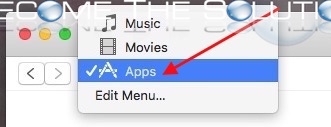
2. Drag the downloaded app to your Desktop. To find the App file, select Library -> Right Click the App and choose Show in Finder. You should now have your downloaded App on your desktop in. ipa format.
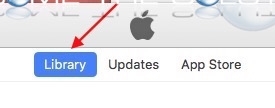
3. We need to extract the IPA file. Download a Mac X uncompressing tool such as The Unarchiver. Right Click -> Open With -> The Unarchiver.app.
4. Open the folder you unarchived. You will see a file called iTunesMetadata.plist right-click this file and open with Text Edit.app
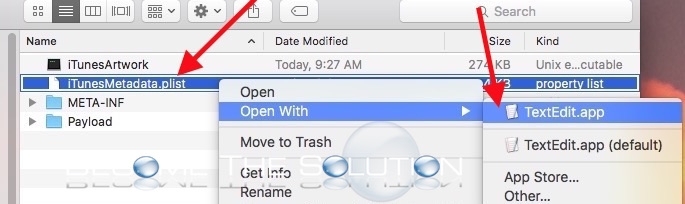
5. Look for the following values: UIRequiredDeviceCapabilities and MinimumOSVersion. Note: In this file you will most likely only find UIRequiredDeviceCapabilities
Remove any values under UIRequiredDeviceCapabilities. See below example.
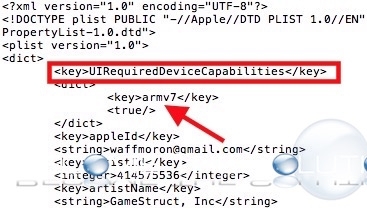
UIRequiredDeviceCapabilities
armv7
Is Now…
UIRequiredDeviceCapabilities
6. Save the file File -> Save
7. Next, open Payload folder. Right-Click the actual .app file here and choose Show Package Contents.
8. Look for a file called info.plist and open it in Text Edit. Note: you will most likely see both values UIRequiredDeviceCapabilities and MinimumOSVersion in this file.
Delete any keys for UIRequiredDeviceCapabilities like you did in step 5.
Find MinimumOSVersion and change this value to 1.0 pictured below.
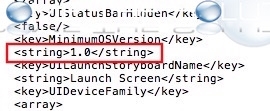
MinimumOSVersion 1.0
9. Save the file.
10. Re-compress the folder now that we are finished editing all needed files. Right-Click the folder -> Compress. Rename the file from .zip to .ipa.
11. Download and install iFunBox. This app allows us to install custom IPA packages to an iDevice. Since we edited the app core files, we want to install our custom App now.
12. Connect your iOS device we are installing the App too. Open iFunBox then select Install App at the top. If all works, the app will install!
If you receive errors such as…
Installation failed error# e8000051 or 402653049 or 402653058 or 402636802 there is likely a hardware requirement the App was written for that your device does not support, such as a processor type.
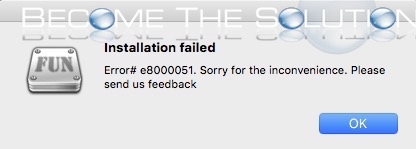
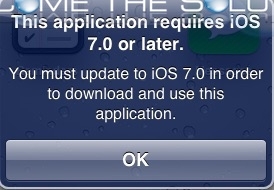

Comments 5
hi there i have a ipad mini and with alot of apps its saying its not compatible could some plz tell me if there a way to download the apps what say that ??
How do I do this on a windows machine?
ERR: Package installation failed (-402653108)
app name Myeditit
its not working
how do this on windows??