Fix: Windows Explorer Has Stopped Working
If you experience the error Windows Explorer has stopped working window prompt while working in Windows OS, follow the steps below to try and prevent the error from happening again. These are solutions found online from different communities.
Change Windows Icons/Thumbnails Option
Sometimes, Windows stores corrupt/broken images which it cannot display in Windows Explorer. Disable these by following the steps below.
- Open a new Windows Explorer window (Window’s Key + E).
- Select Organize and Folder and search options.
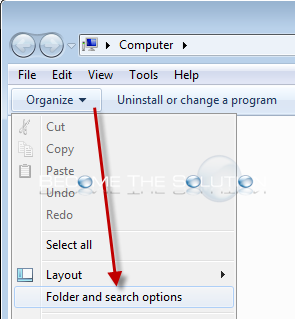
- Select View tab, and check Always Show icons, never thumbnails.
Move Explorer.exe to a Different Location
- Locate explorer.exe in C:\Windows directory.

- Copy explorer.exe to C:\Windows\System32 directory.
Run System File Checker in Windows
- Open a Windows command prompt as administrator.
- Type Sfc /scannow and hit enter. Wait for the Windows system scan to complete successfully and repair any files needing repair.

Other Options to Try:
*Scan Windows for Malware/Viruses.
* Please use the comment form below. Comments are moderated.*
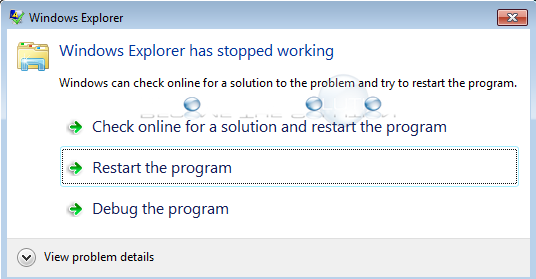

Comments