Fix: Critical Error – Your Start Menu isn’t working. We’ll try to fix it the next time you sign in.
If you receive an error message about Windows start menu (sign out), try to re-register your menu.
- Open Task Manager.
- Go to File -> Run New Task.
- Type powershell and check create this task with administrative privileges then select OK.
- Run the following Powershell command:
Get-appxpackage -all *shellexperience* -packagetype bundle |% {add-appxpackage -register -disabledevelopmentmode ($_.installlocation + “\appxmetadata\appxbundlemanifest.xml”)}
Once the Powershell command completes, reboot Windows.
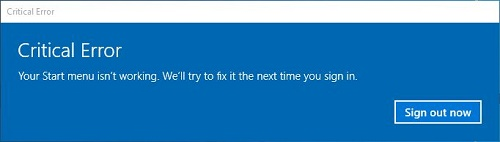

Comments