Fix: The Recovery Server Could Not Be Contacted – Mac OS Sierra
If you are trying to install Mac OS X (while in mac os recovery mode) onto a new volume on your Mac over your LAN network or Wi-Fi, you may receive an error.
The recovery server could not be contacted.
A solution provided by a user (Brano) on our site:
1. Launch Terminal and type:
ntpdate -u time.apple.com
Note: If you receive "operation not permitted" put sudo in front of the command.
sudo ntpdate -u time.apple.com
2. Proceed normally.
The problem is, SYSTEM DATE is wrong, and CERT validation is failing (https)
First, ensure your Mac is connected to a wired or wireless network. To connect wired network, plug an Ethernet cable in. To connect to a wireless network, go to the top right corner of the screen and choose the wireless icon and connect to a network.
If you are still experiencing the issue, it is very likely that the Apple servers are busy processing download requests for other users. You may also see your installation time rise significantly but come down suddenly over time.
If you are currently experiencing this issue, use the comment form below to let us now.
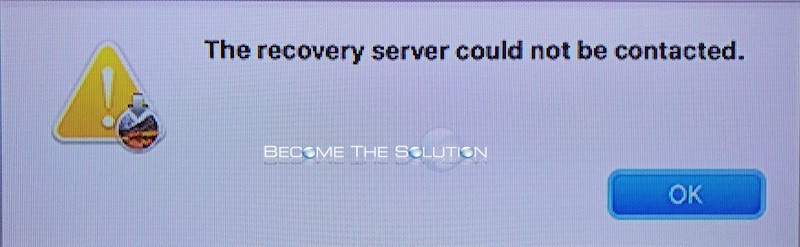

Comments 105
This worked for me "sudo ntpdate -u time.apple.com"
Thank you, thank you, thank you!!! I had this error and resetting the date allowed me to get around it and install the macOS
Worked for me. I also had to delete the "InstallInfo.plist" file from my installer package. If you run into an issue where it says "This copy of Mac Os high sierra is damaged. cannot be used to install mac os" when you try to install from a bootable USB, then you have to delete that file. Here's how...
Step 1. Go to your applications folder.
Step 2. Find the installer for macOS Sierra.
Step 3. Right click on the installer and click "Show Package Contents".
Step 4. Click on folder named "Contents".
Step 5. Click on the folder named "SharedSupport".
Step 6. Delete the file named "InstallInfo.plist".
Step 7. Enter your administer password to confirm.
Step 8. Now open the installer.
Once you get past this, that is when you'll run into the "recovery server" issue. Run that "ntpdate -u time.apple.com" from a terminal window and you should be good to go. It worked for me.
? This is frustrating and disgusting...
Will never buy Mac again in future ???
My wifi was disconnected. However I now enter my password and get stuck on my start up bar goes to the end then that's it any ideas please.
Trying to install macOS High Sierra. Keep getting error, cannot connect to Recovery Server.
I downloaded Sierra last night and went through the installation process. This morning the computer said it timed out and click continue to restart download. I did and the computer restarted but in 10.9.5. App Store says it is INSTALLED but he the About this Mac says it isn't. So I clicked on the Install icon in the applications and I got the server can't be found. Followed all the fixes here and now it is re-installing but it seems stuck. How long does it take to upgrade from 10.9.5?
BRANO - worked for me. Thank you! Note- I just installed a new hard drive, just for context
After I did what the above said by putting in the message below under terminal page, I still got same error as before.
ntpdate - u time.apple.com
Then I looked up in right hand corner and seen the Wi-Fi sign.
So I clicked on it, it showed I was connected to my Wi-Fi, but when I clicked my Wi-Fi name it come up requires password.
After I entered my password, it worked. I was able to download to High Sierra
It worked for me right away.
Thank you.
I cannot update my mac to Sierra too. It showed the server could not be contacted.
Tried the above way by logging into terminal but following error message appeared "Can't adjust the time of day: Operation not permitted". (
Won't work, re-connected to internet, tried the terminal fix almost 20 times. Help? I'm just trying to update to 10 or higher from old mac to connect my ps4...
This fix worked. Thanks!
Fixed the date, connected to the internet. Still not working. Been going at this for two days.
I have an IP address so I know I'm connected to the internet.
Worked like a charm. Communication was just right. Thank you.
This fix worked great. Thank you!
yep - it worked (plus reconnecting to WiFi - otherwise no go) Thanks!
LITERALLY THIS! I just had to reconnect to internet. Upper right corner had list of internet connections. Had to login. I didn't even see it was greyed out. Thank you Shakey Jake!
Date thing didn’t work for me, but found I just had to reconnect to internet. Upper right corner had list of internet connections. Had to login.
Weird, because clicking ‘Find answer online’ had connected me to Safari. Something about the installation screen.
"can't find host time at time.apple.com, no servers can be used" no fix here