Fix: The Recovery Server Could Not Be Contacted – Mac OS Sierra
If you are trying to install Mac OS X (while in mac os recovery mode) onto a new volume on your Mac over your LAN network or Wi-Fi, you may receive an error.
The recovery server could not be contacted.
A solution provided by a user (Brano) on our site:
1. Launch Terminal and type:
ntpdate -u time.apple.com
Note: If you receive "operation not permitted" put sudo in front of the command.
sudo ntpdate -u time.apple.com
2. Proceed normally.
The problem is, SYSTEM DATE is wrong, and CERT validation is failing (https)
First, ensure your Mac is connected to a wired or wireless network. To connect wired network, plug an Ethernet cable in. To connect to a wireless network, go to the top right corner of the screen and choose the wireless icon and connect to a network.
If you are still experiencing the issue, it is very likely that the Apple servers are busy processing download requests for other users. You may also see your installation time rise significantly but come down suddenly over time.
If you are currently experiencing this issue, use the comment form below to let us now.
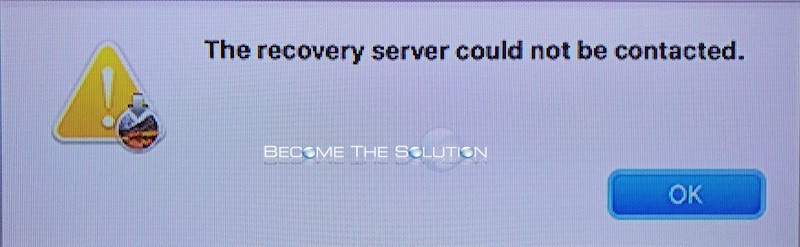

Comments 105
can also run date command from the terminal if the ntupdate command not working....
ie date 022220182018
this is february 2 2018(24hr clock time) and 2018 (year)
Works for me!! Back to the game with meu mac
Thanks
I get this when I type in Terminal
Can't adjust the time of day: Operation not permitted
Please help..
I get this when I type in terminal
Can't adjust the time of day: Operation not permitted
help!
Thanks man! It works
thanks for the help guys ! it works
Didn't fix.
Terminal: "Can't adjust the time of day: Operation not permitted"
Date and time were correct btw.
I've tried all these "solutions" and this is not working. The latest "ifconfig et1 up" does not work either. This has been going on for a week now...about to throw computer out the window.
need help
it's because of network connection issue
SOLUTION : in recovery mode go to TERMINAL and write a command line
ifconfig et1 up
close terminal and try install Sierra again... works for me. Issue seems to to with WIFI or LAN inactive (check your network status)
This does not work.
Typed it in the terminal and got this message:
24 Jan 12:29:22 ntpdate[6452]: Can't adjust the time of day: Operation not permitted
Now what? This is ridiculous.
I am in the process of restoring my iMac. I got to the point where I was prompted to install the new OS. I received the message:"The recovery server could not be contacted.". When trying to change date in Terminal the keyboard was unresponsive. I do not know how to get past this. Do I need a a wired USB keyboard?
Help
Changing the date worked to the point in the installation where it says "select the disk where you want to install macOS" I have no options on my screen and all it is allowing me to do is click "back" arrow. I have restarted it a few times to get stuck at this point.. Please help!
Typed this: ntpdate -u time.apple.com
Answer: no server suitable for synchronization found
Typed this: sudo ntpdate -u time.apple.com
Answer: WARNING: Improper use of the sudo command could lead to data loss
or the deletion of important system files. Please double-check your
typing when using sudo. Type "man sudo" for more information.
To proceed, enter your password, or type Ctrl-C to abort.
Password:
What do I do now?
it works. thanks ???
This worked for me "sudo ntpdate -u time.apple.com"
Thank you, thank you, thank you!!! I had this error and resetting the date allowed me to get around it and install the macOS
Worked for me. I also had to delete the "InstallInfo.plist" file from my installer package. If you run into an issue where it says "This copy of Mac Os high sierra is damaged. cannot be used to install mac os" when you try to install from a bootable USB, then you have to delete that file. Here's how...
Step 1. Go to your applications folder.
Step 2. Find the installer for macOS Sierra.
Step 3. Right click on the installer and click "Show Package Contents".
Step 4. Click on folder named "Contents".
Step 5. Click on the folder named "SharedSupport".
Step 6. Delete the file named "InstallInfo.plist".
Step 7. Enter your administer password to confirm.
Step 8. Now open the installer.
Once you get past this, that is when you'll run into the "recovery server" issue. Run that "ntpdate -u time.apple.com" from a terminal window and you should be good to go. It worked for me.
? This is frustrating and disgusting...
Will never buy Mac again in future ???
My wifi was disconnected. However I now enter my password and get stuck on my start up bar goes to the end then that's it any ideas please.
Trying to install macOS High Sierra. Keep getting error, cannot connect to Recovery Server.