How To: Easily Save iPhone Data Usage
If you don’t know already, your iPhone is most likely using your data plan while it sits idle on your couch next to you. Take these steps now to instantly save on your data plan usage each month and save you money $ now!
1. Disable Background App Refresh (Settings -> General -> Background App Refresh)
Apps run in the background when you aren’t using them. The latest iOS allows you to prevent Apps from updating when you aren’t using them. Most apps use cellular data to update themselves. Turn off background app refresh for certain apps or altogether if you can.
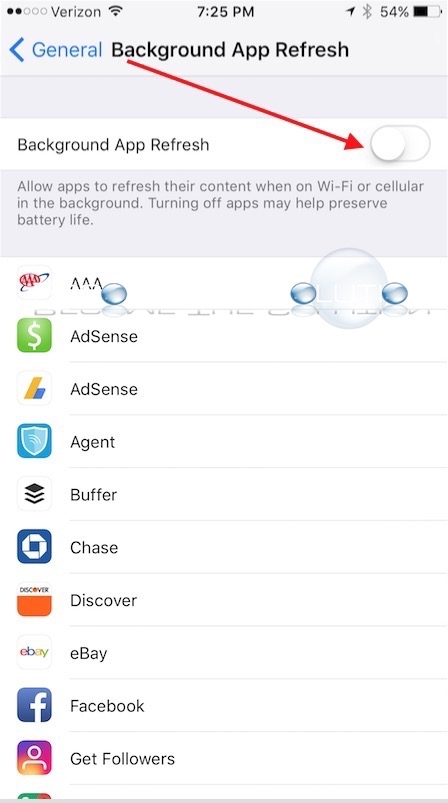
2. Disable Wi-Fi-Assist (Settings -> Cellular -> Wi-Fi-Assist)
Disable Wi-Fi-Assist to prevent your iPhone from automatically using your cellular data connection to pull data down. Basically, if you are connected to a Wireless network but the Internet stops working over that wireless network, Wi-Fi-Assist kicks in – and you may never know your using it! Read more about Wi-Fi-Assist here.
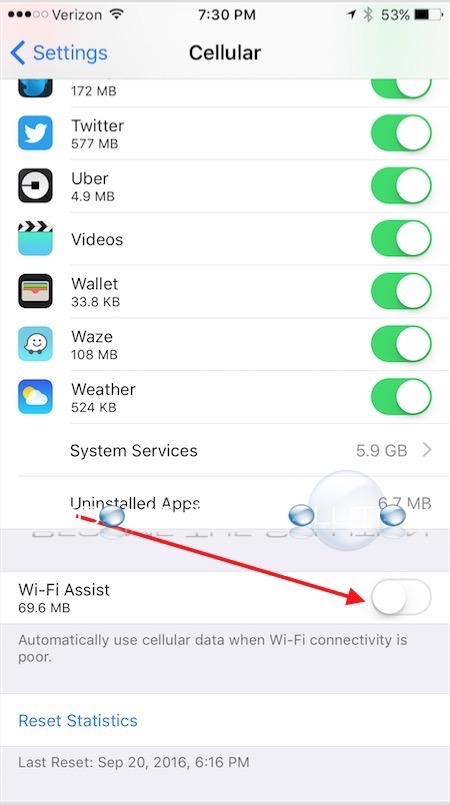
3. Review Cellular Data Usage of Apps (Settings -> Cellular)
Check which Apps are hogging the most cellular usage data. You can find the Apps using the most data, then open that App and check for any settings that could limit data usage. For example, in the iPhone Facebook & Twitter apps, you can turn off video auto-play over cellular data.
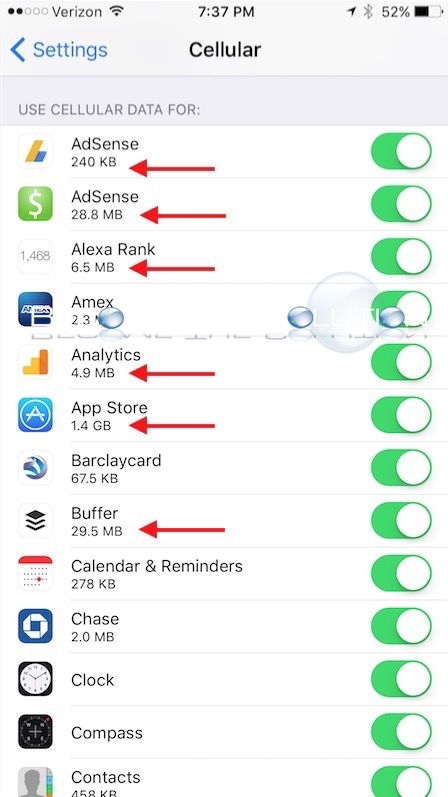
4. Disable iTunes & App Stores Auto Downloads (Settings -> iTunes & App Store)
Turning off iTunes and App Store automatic downloads is a safe move to prevent you from accidently downloading over your cellular data plan. Also, disable Use Cellular Data in this screen.
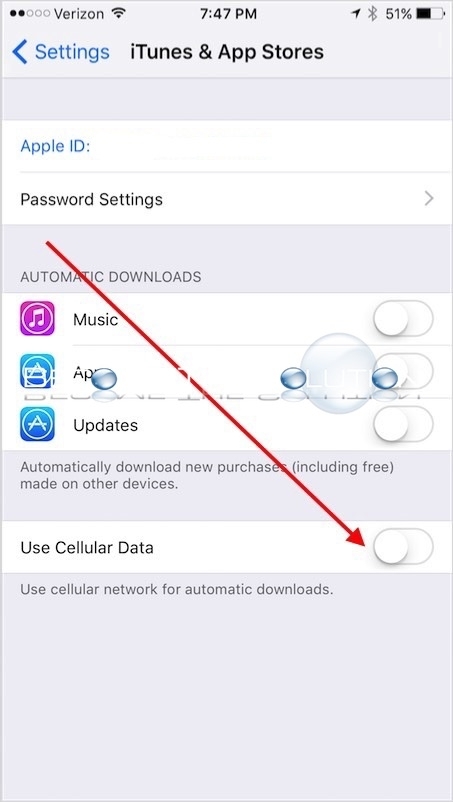
5. Disable Music Cellular Data (Settings -> Music -> Cellular Data)
Disabling Music cellular data will prevent your Music Library from updating and loading artwork.
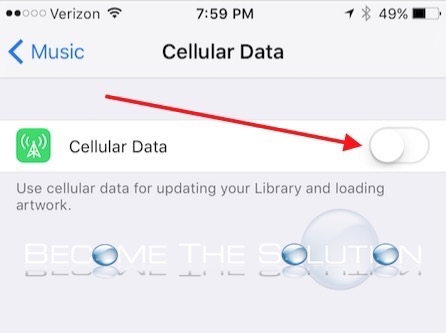
All else – you can completely avoid using your iPhone cellular data by disabling it: Settings -> Cellular -> Cellular Data – OFF.
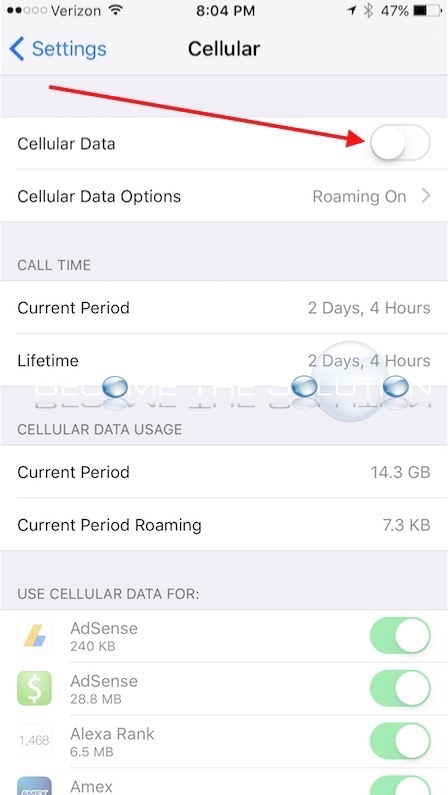
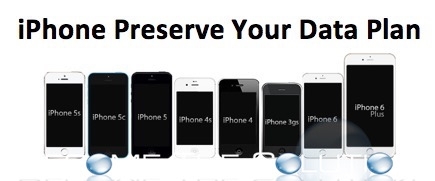

Comments