Fix: There is a Problem Accessing “” Make Sure you are Connected to the Network – Windows File Copy
If you are trying to copy files or folders across different network locations in Microsoft Windows, you may continually receive an error message that the network location can’t be found, has dropped, the network location does not exist, or there was a general problem accessing the network location during the middle of a traditional Windows file copy. The message persists even if you try restarting the copy (drag and dropping the files to their copy locations).
There is a problem accessing “”
Make sure you are connected to the network and try again.
There are several reasons the Windows file copy will fail with this message. Troubleshoot with the following steps.
- If the files you are attempting to copy use windows file compression, (right-click file -> advanced properties -> compressed files) there is a known issue that Windows will try to buffer and compress the files as they are being copied. If this is your issues, skip down to trying the copy with RoboCopy.
- Try to manually map the network drive in Windows on the local server for the remote server you are performing the copy to. After mapping the drive, access the mapped path and drag and drop the files to copy again.
- All else fails, use Windows Robocopy to perform the file transfer. Open a Windows command prompt and type the following command, replacing the source_path and destination_path with relative path information.
Robocopy source_path destination_path file_name
For more information on Robocop commands, visit Microsoft.
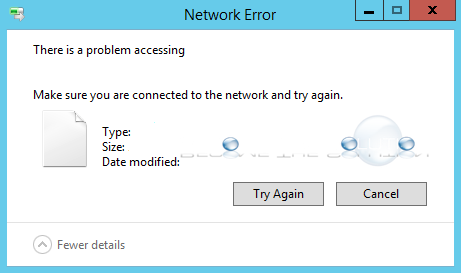

Comments 1
Didnt work