Installation & Use: Phoenix Android Radio Lexus GX 470
We purchased the Android Phoenix Tesla style screen with side buttons for our 2007 Lexus GX 470. The unit was plug and play with a few caveats to be aware of. This guide demonstrates how to connect the Phoenix Android radio to a Lexus GX 470 with Mark Levinson and Navigation. In addition, we will cover basic operation the Phoenix Android unit later.
*Phoenix Android Radio Forum - Installs, tips, tricks, features, photos, guides, reviews how-to's... *
Register @ https://phoenixandroidradioforums.com/
--- Update: September 2018 ---
Due to new updates to the Android Phoenix radio system and CAN BUS decoder, a new aftermarket wiring harness is required OR re-wiring the old harness to get the sound and AC to properly work. If you prefer not to rewire, contact Phoenix Android Radios for an updated harness (ZF-1116S) if your unit did not already ship with one. Our guide below reflects connecting the Phoenix Android radio using the new harness.
--- End Update ---
PRE-REQUISITS BEFORE dismantling your Lexus OEM (Original Equipment Manufacturer) stereo and navigation system.
- Reset your Lexus GX 470 Stereo Navigation to defaults including Bass, Treble, ASL, front / rear sound adjustments.
- Before powering off the Lexus stereo and disconnecting it, you must adjust the stereo volume to an acceptable level for the Phoenix Android radio to work properly. You should set your Lexus GX stereo volume between 30 – 45. The higher the OEM volume, the more volume you will get in the Phoenix (so set the volume as to not be aloud on the lowest volume setting on the Phoenix!) We found setting our OEM volume to 40 was good – it gave us A LOT more bang in our Mark Levinson. Just be careful to not set it high or you can easily blow your Mark Levinson speakers! You may need to adjust this to your liking later and disconnected / reconnect the OEM and adjust accordingly.
Installing The Phoenix Android Radio – Lexus GX 470
- Disconnect the Lexus GX 470 Navigation system. There are YouTube videos showing how to access the Lexus stereo and navigation. In summary, you pop off the two grey console panels, pop off the driver and passenger AC vents, disconnect the cigarette ash try harnesses, and unscrew 4 bolts holding the navigation harness in place.
You will keep the Lexus OEM navigation cable for new Phoenix Android system.

Disconnect the OEM Clock / Temp module (top) and bottom cigarette tray from the Lexus OEM Navigation unit. These will be used and attached to the new Phoenix Android Radio harness.
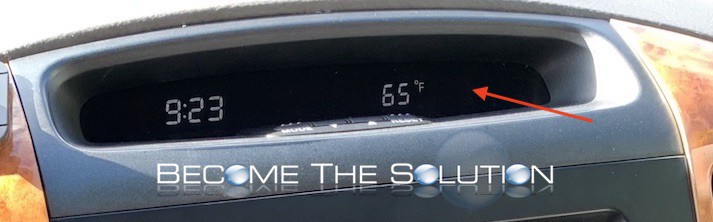
Be careful when you attach the Lexus GX 470 OEM clock to your Phoenix Radio as the Android harness plastic with screws may begin to bend. You do not need a lot of force to put these screws in – do not use a drill! The cigarette tray must be connected to Phoenix Android radio first before re-assembly into GX 470 dash.
- Here is a picture of the Lexus GX 470 OEM connections you are left with after removing the navigation system.


- Connect your Phoenix Android radio connections your radio came with to the harnesses. Depending on your Lexus GX model, you may or may not use all or most of the Phoenix connections, however you should connect everything you receive to the Phoenix Android unit. Here is a picture showing our configuration from the back of the Phoenix Android radio. We mounted the new GPS on top the back of the new radio.
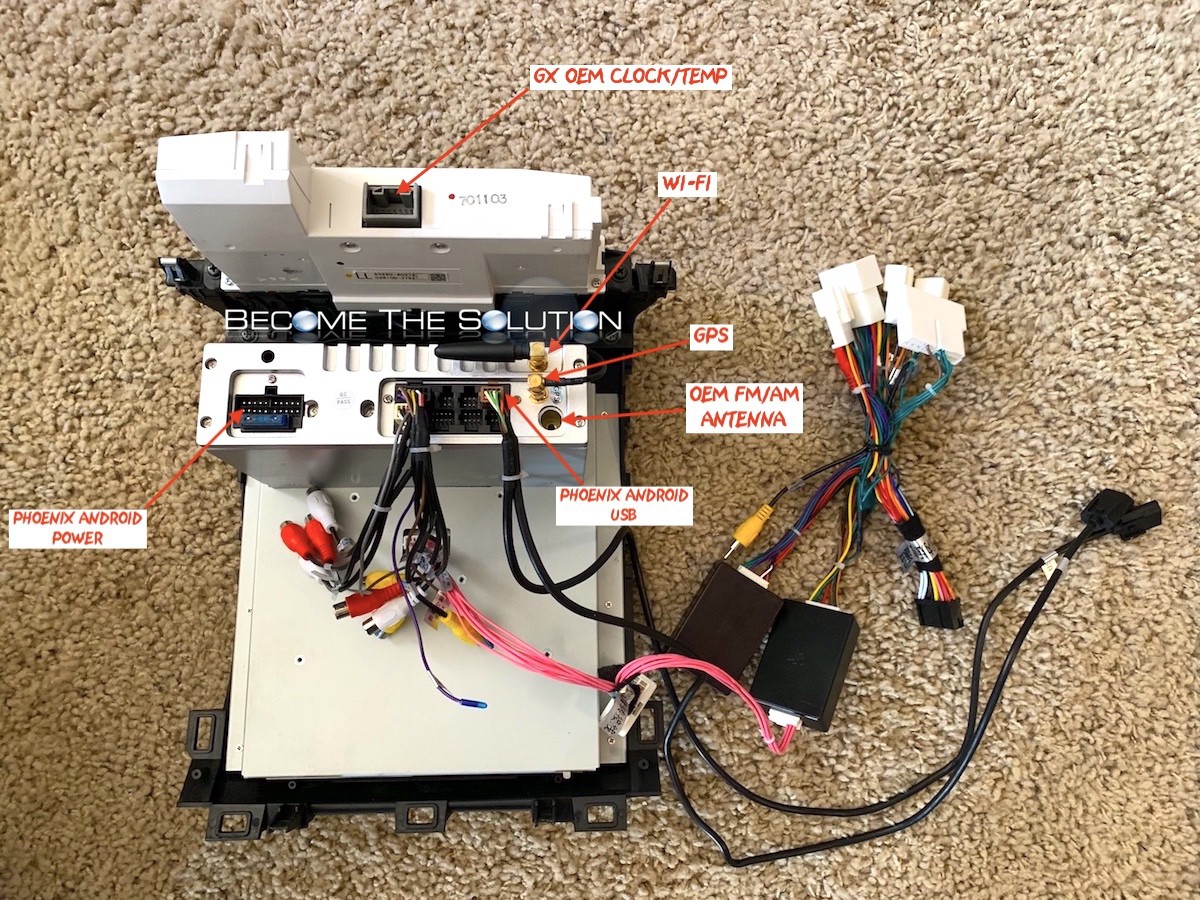

Here is a picture of the Lexus GX 470 main power and pin harnesses we are using that was recently updated by Phoenix Android.

- Connect the Phoenix Android radio to the Lexus OEM connections. Below is an after picture using all the necessary connections.
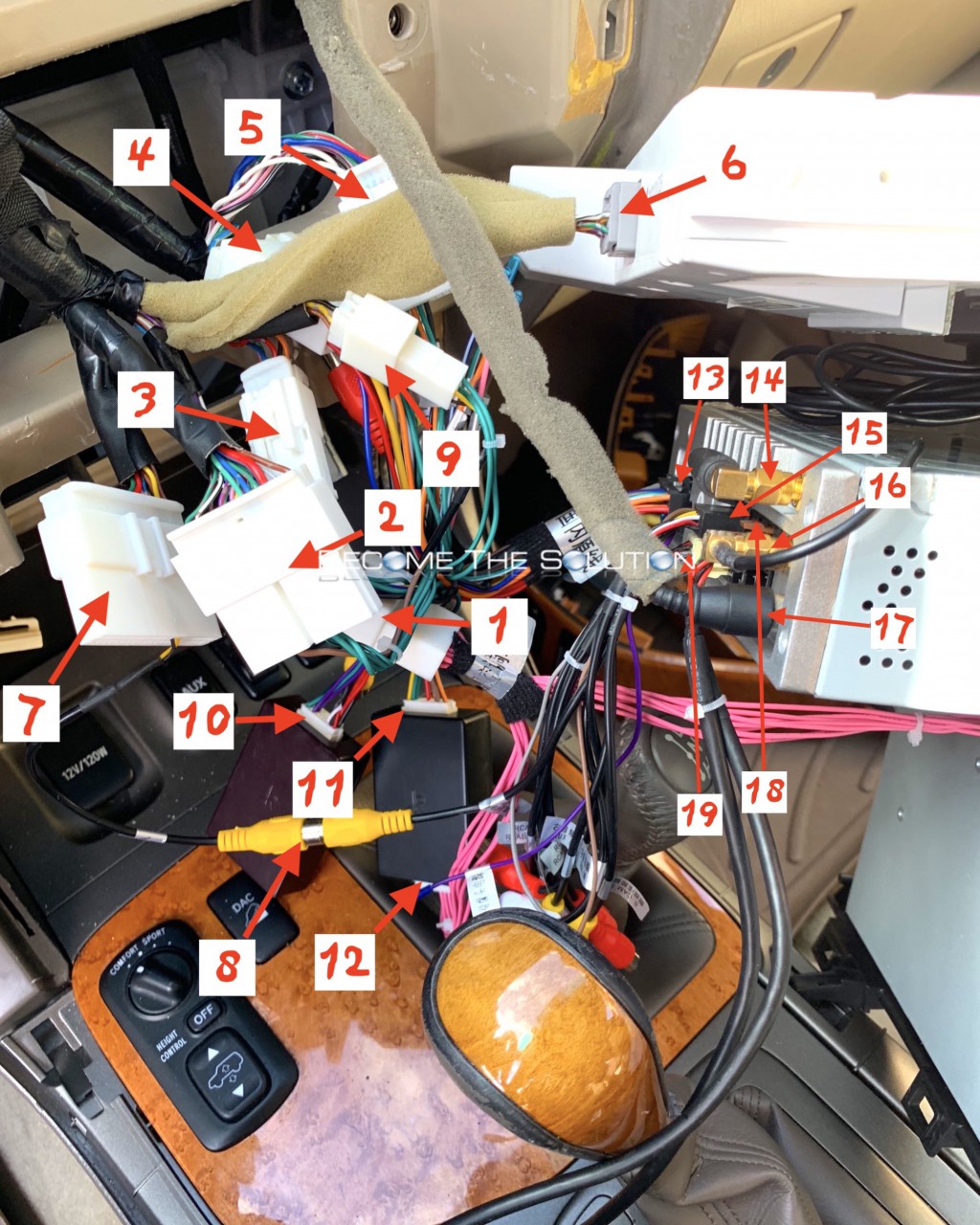

- Once everything is connected, power on your Lexus GX 470 and wait for the Phoenix Android radio screen to boot.
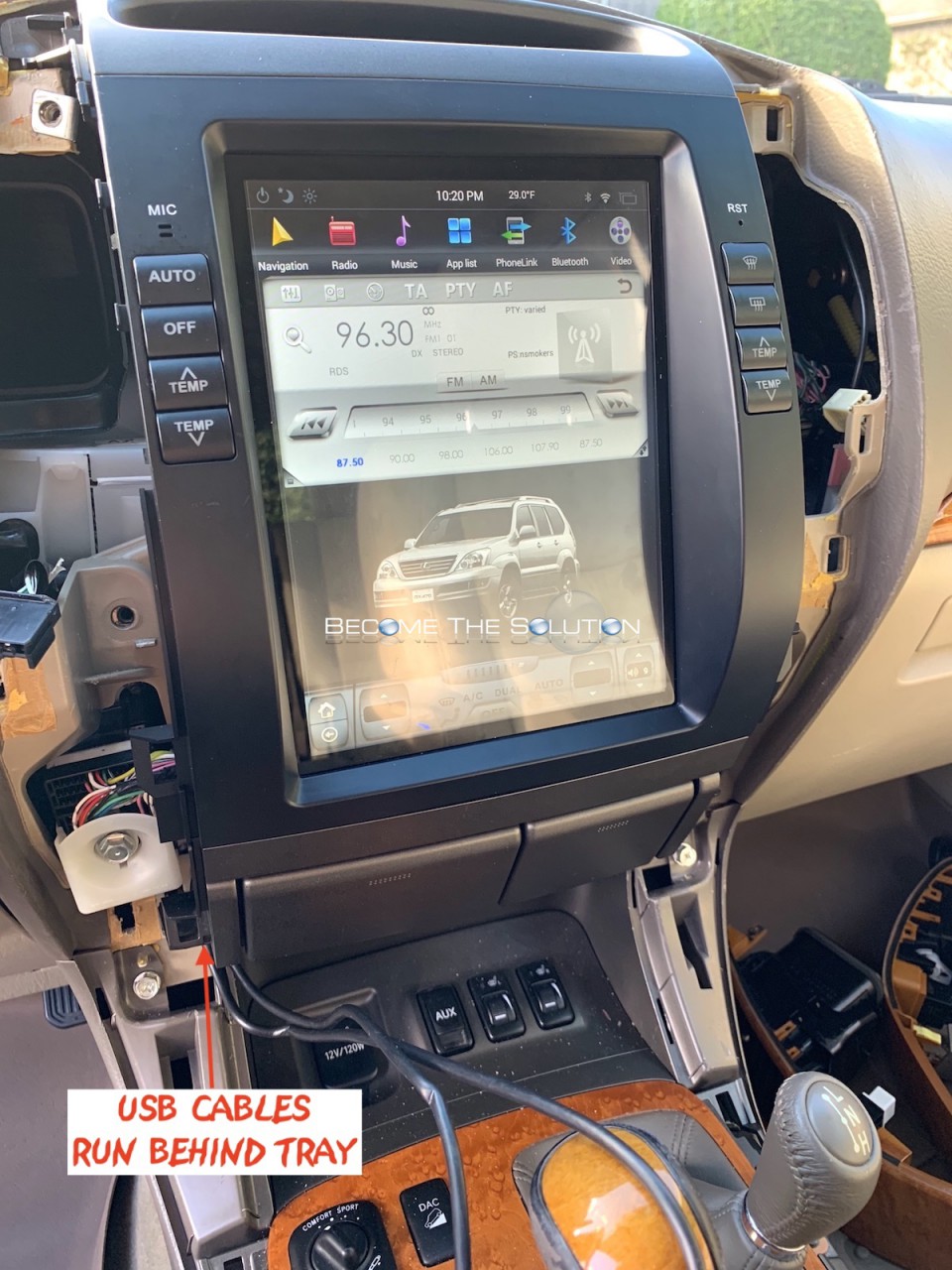
- Test your radio, AC controls, wheel controls, and sound. If the sound and or AC are not working, you may need an update to your CAN BUS. Use this link and follow the steps, then try testing again.
Remember to test your sound and see how your volume level is after we set it with the OEM unit. If it’s too loud or not loud enough, you can plug back in the OEM stereo and navigation and adjust accordingly.
- After you successfully test AC and Sound, go ahead and test Wireless, Bluetooth, and the USB’s. If everything appears good, fasten the Phoenix Android Radio to the Lexus GX 470 dashboard. When you perform the fasten, run your USB cables behind the cigarette tray, picture below. Also, note no screws are needed to hold in the new Phoenix radio unit. You snap in the unit into the two top plugs and push the cigarette tray into the dashboard. The AC vents will snap-in alongside the radio and help hold the Phoenix Android unit.

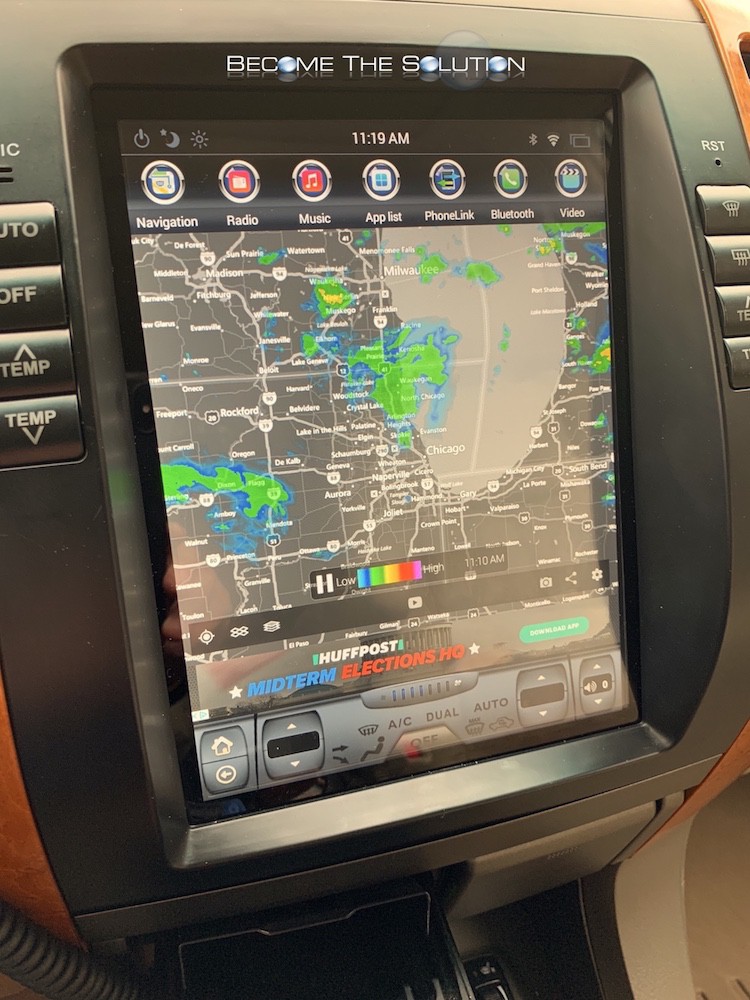
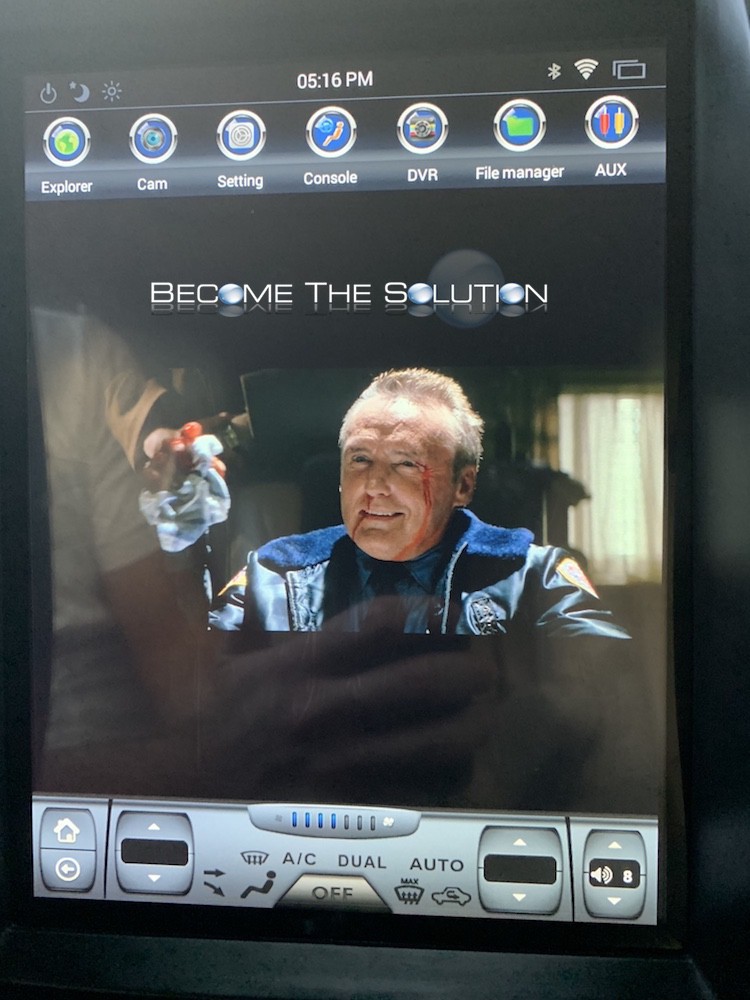
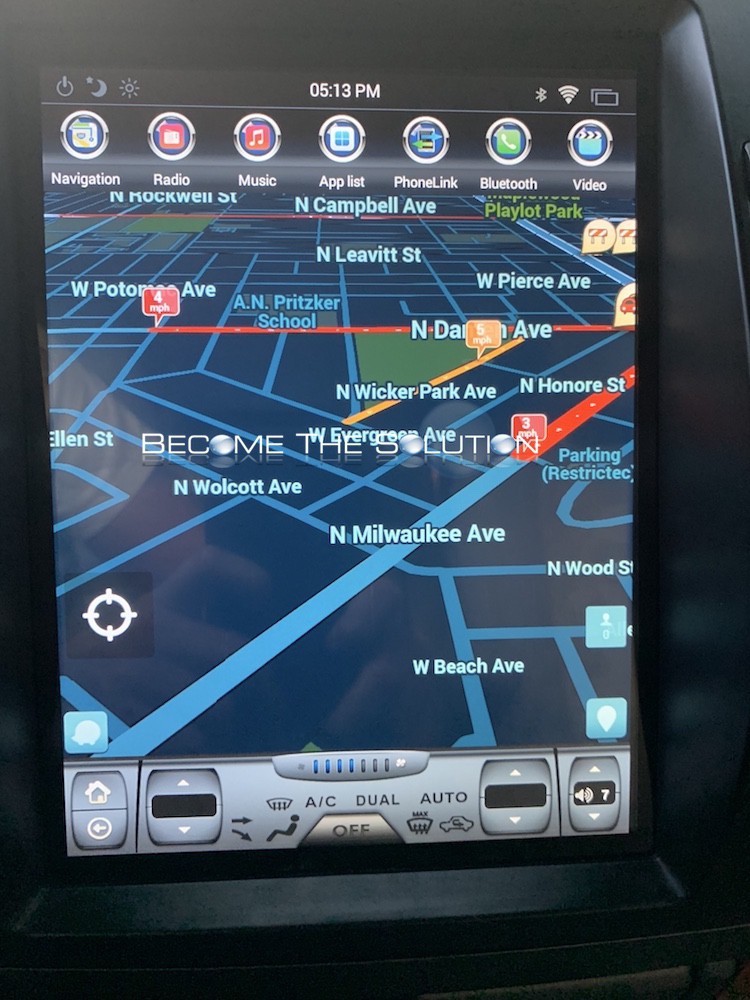
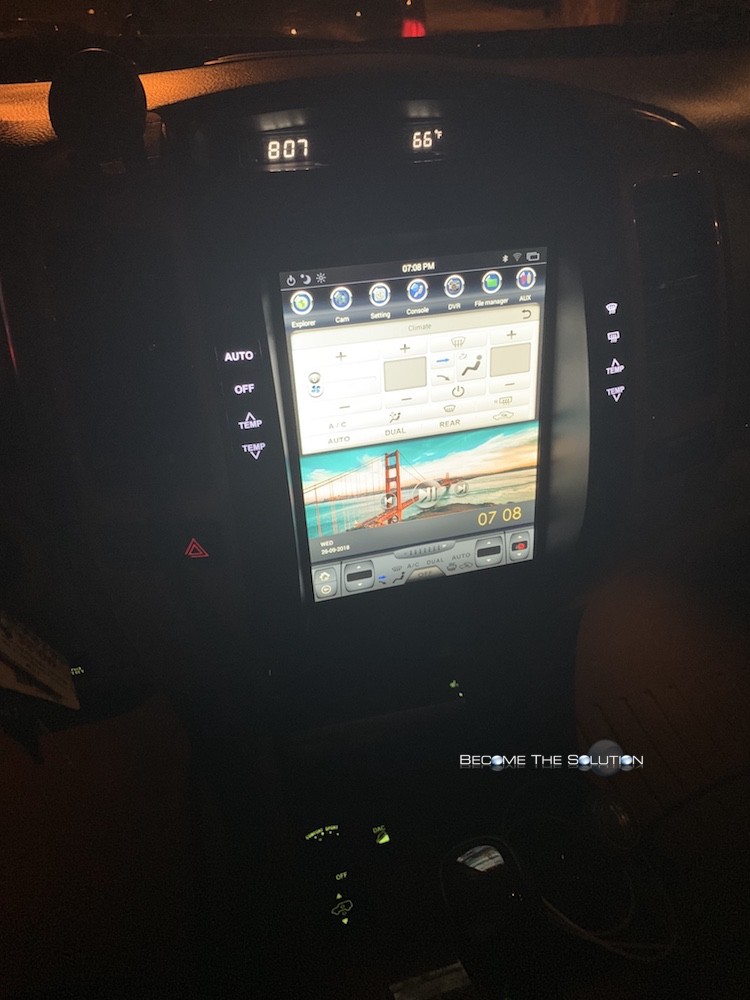
More Information on the Phoenix Android Radio:
*Rear-view camera after-market installation for GX 470 - here
*Basic Phoenix Android radio controls
*Poor FM / AM reception? - here
*How to Change Phoenix Android Radio Boot Logo - here
*How to Change Phoenix Android Radio Theme - here
*Phoenix Android Radio Advanced Settings Password - here
*Phoenix Android Radio System Version Upgrade Password - here
*The Phoenix Android Radio for Lexus GX 470 unit specifications


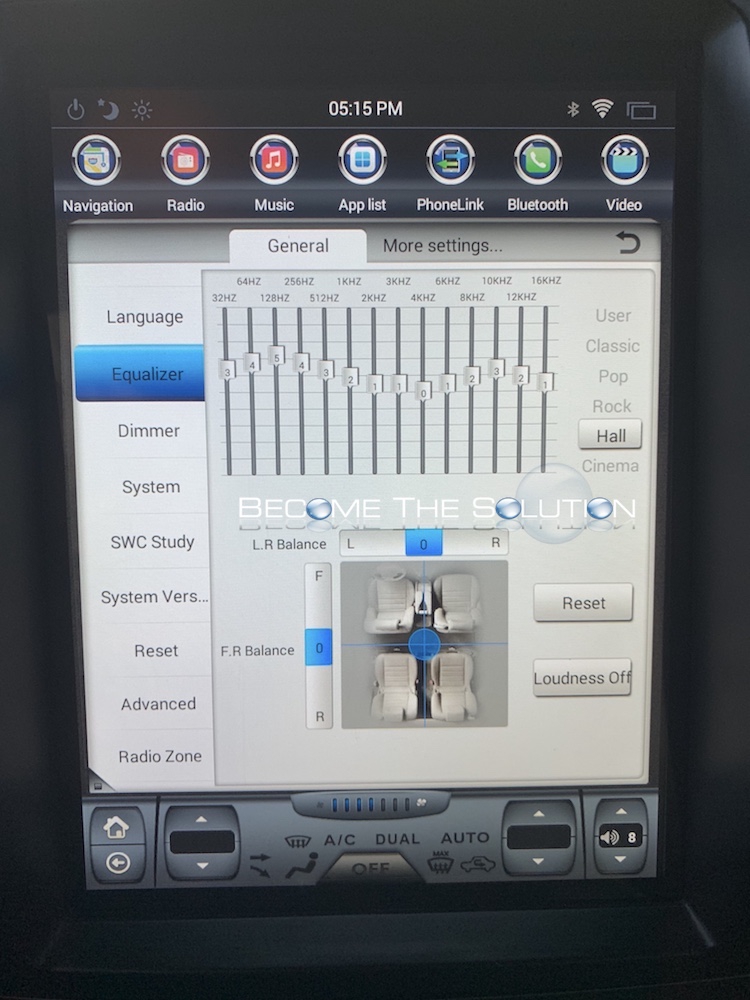
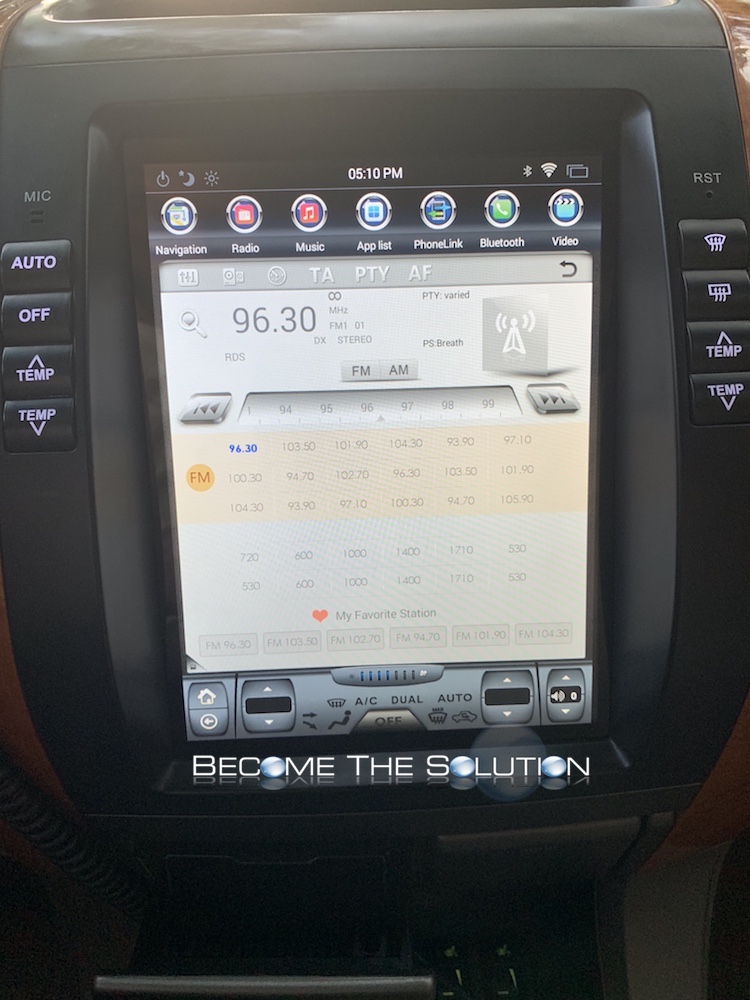


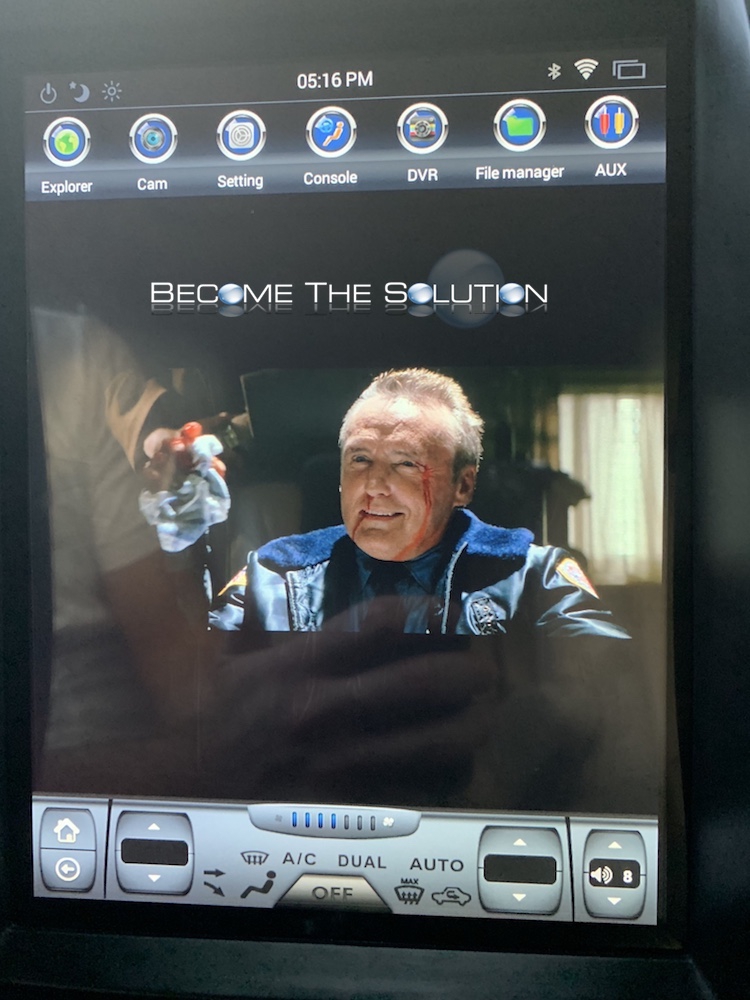
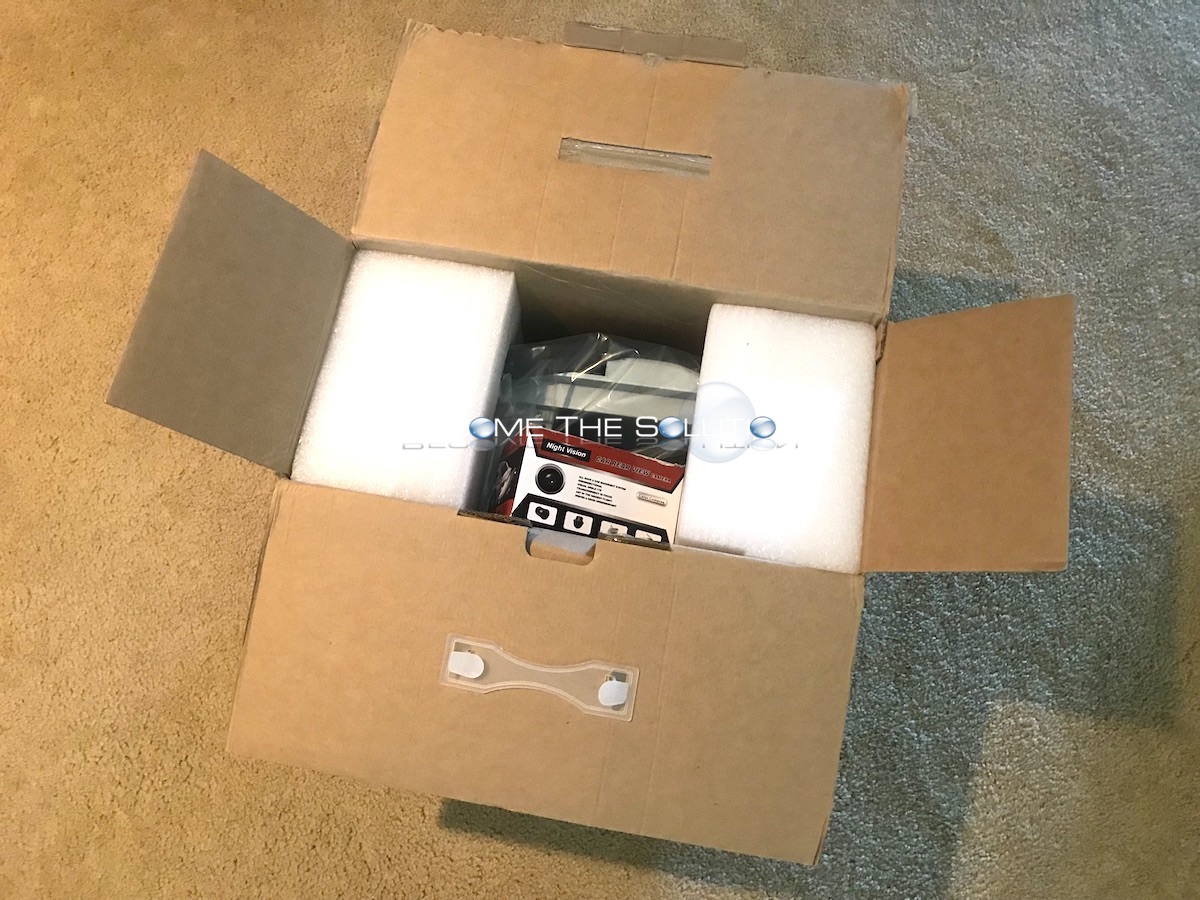

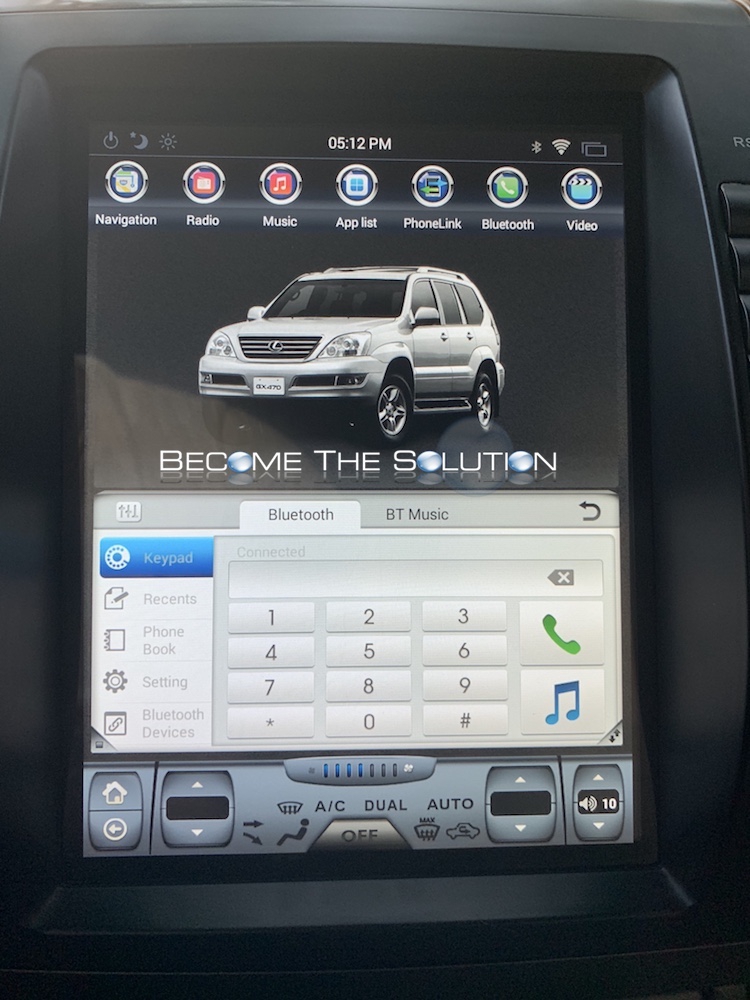

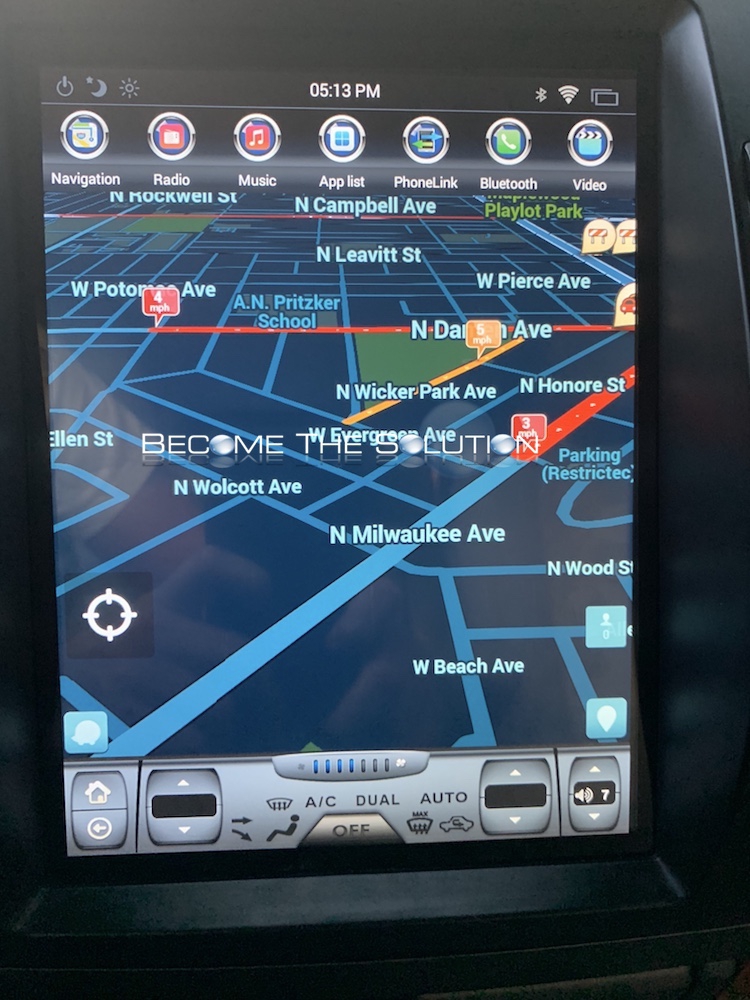
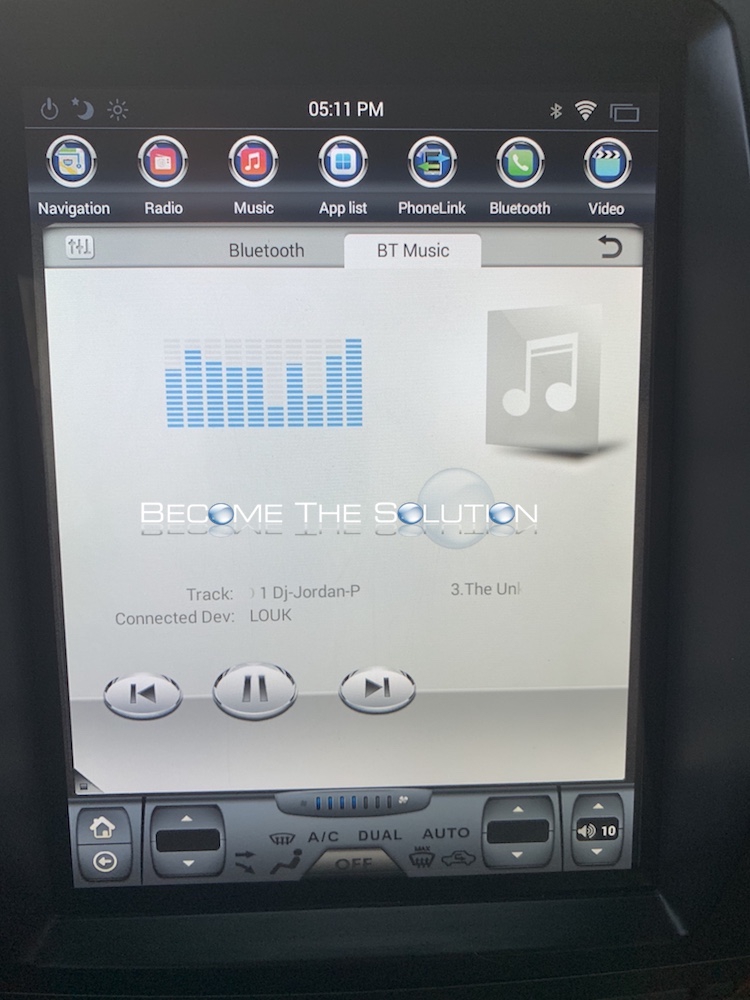


Comments 10
Do you have access to the maintenance reminders (oil, tires, etc..) that the OEM Nav screen provided? Or do you need to disable those so you don't get the maintenance required light in the instrument cluster?
Thanks so much for posting this. Super helpful. Does anyone have answers to the above questions? Android Auto and Apple Cr Play? Boot up time? Anyone have any reviews of this?
I have a Lexus GS350 so the cabling is some deferent. I did buy the 11.1 inch PX16 4G / 64G, Fast boot. When I first connected the PX6 and powered it on it took about 5 minutes to full boot. I believe it was setting up some config. After it was complete and 1 reboot the fast boot kicked in. Not when I press ACC or GI / Start, it will boot up full in about 4 sec. When I tested starting the engine the first time the engine would not start. The GS350 keep displaying to Press the Break to start. I disconnected the HAZ harness connection and it started. Then plugged HAZ back in. It started fine. Cant say why. Carplay and Android Auto work. I kept the ML Amp in the trunk. Just as the information above says, I had issues with getting the sound to work. The BlueTooth works but has a paus or skip a lot. I have the PX6 2020 version. It has Android 9, 4G ram 64G rom. It is a FAST boot after the first startup. Radio pickup is good. GPS works. I use my phone Hot Spot for internet connections.
How long is the boot time? Can you change AC settings while that head unit is booting up?
My PX6 is about 3 sec after the very first boot. My version has AC cooling / heat setting. It works fine on my version.
Hey, question - is this a full Android headunit? Like....can I install additional Android apps on here?
As I said above, I have the PX6. It is just like a tablet in most respects and can download most any PLAY STORE app.
I was interested in the aftermarket stereo for the gx470. I have an iPhone so do you all have an apple play that fits in there? also does it have the controls to control the heating and air conditioning? Would someone in my area (Oklahoma City) be able to install it for me?
There is a forum now for users and fans of Phoenix Android Radios. Includes reviews, installs, tips, tricks, features, photos...
https://phoenixandroidradioforums.com/
Thank you so much for doing this. It's an incredible help.