How To: Mac Change Multiple File Extensions
You can quickly change any amount of Mac X file extensions easily. Follow these steps using right-click file rename process.
1. Ensure Mac X is already showing file extensions. Go to Finder -> Preferences. Ensure Show all filename extensions is checked.
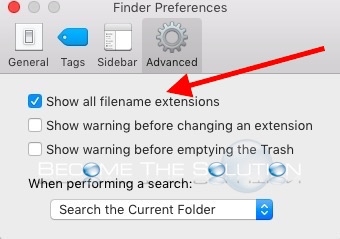
2. Go to the files you want to change the extension on. In this example, we want to change 118 JPG files from .jpg to .txt.
3. Select all files and right-click them and choose rename.
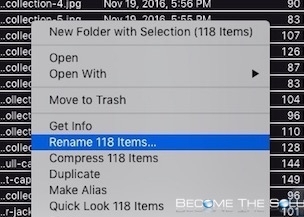
4. You will see the rename finder items screen pictured below. Choose replace text and type the file extension the files are currently names with. Then, type the extension to replace the files with.
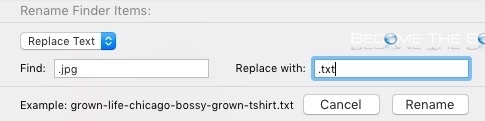
5. Click rename. And you should see all your files renamed with that extension
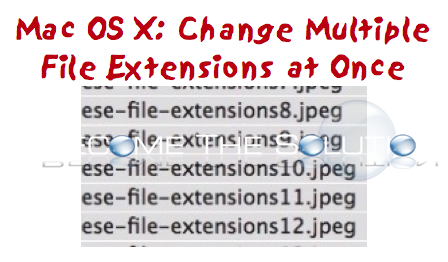

Comments