Open Multiple Excel Windows for Excel Files
If you are trying to edit multiple Microsoft Excel files, Excel will typically open multiple spreadsheets in a single window. This makes is extremely difficult to toggle between the multiple spreadsheets while work. Below are steps for any version of Microsoft Office to have multiple Excel application windows open for any amount of spreadsheets.
1. Open your first Excel file and place it on the screen you want
2. Open a new Excel file from the Excel icon
3. The new file will open on top of the one you have already opened. Drag it to the other screen
4. Drag the icon for the second Excel file INTO the new (blank) Excel document
And Also:
1. Open the workbook or workbooks that contain the worksheets that you want to view at the same time.
2. If the worksheets that you want to view are in the same workbook, do the following:
3. Click a worksheet that you want to view.
4. On the View tab, in the Window group, click New Window. The Window group on the View tab
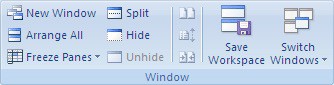
5. Repeat steps 1 and 2 for each sheet that you want to view.
6. If the worksheets that you want to view are in different workbooks, continue with step 3.
7. On the View tab, in the Window group, click Arrange All.
8. Under Arrange, click the option that you want.
9. To view sheets only in the active workbook, select the Windows of active workbook check box.
There is also a KB article from Microsoft on this here
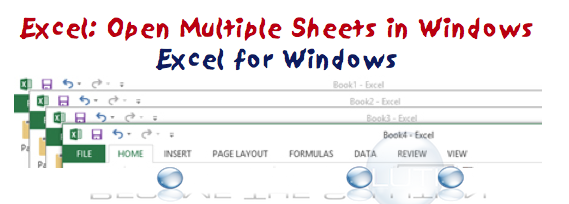

Comments