How To: iPhone Save Multiple Voicemails to Computer
If you have saved voicemails on your iPhone, you can save them off to your computer as playable .m4a audio files. Follow these steps.
1. Go to your iPhone Voicemails. (Phone -> Voicemail)
2. Play a saved voicemail message. A new screen will pop up when the voicemail is played. Click the share icon button pictured below.
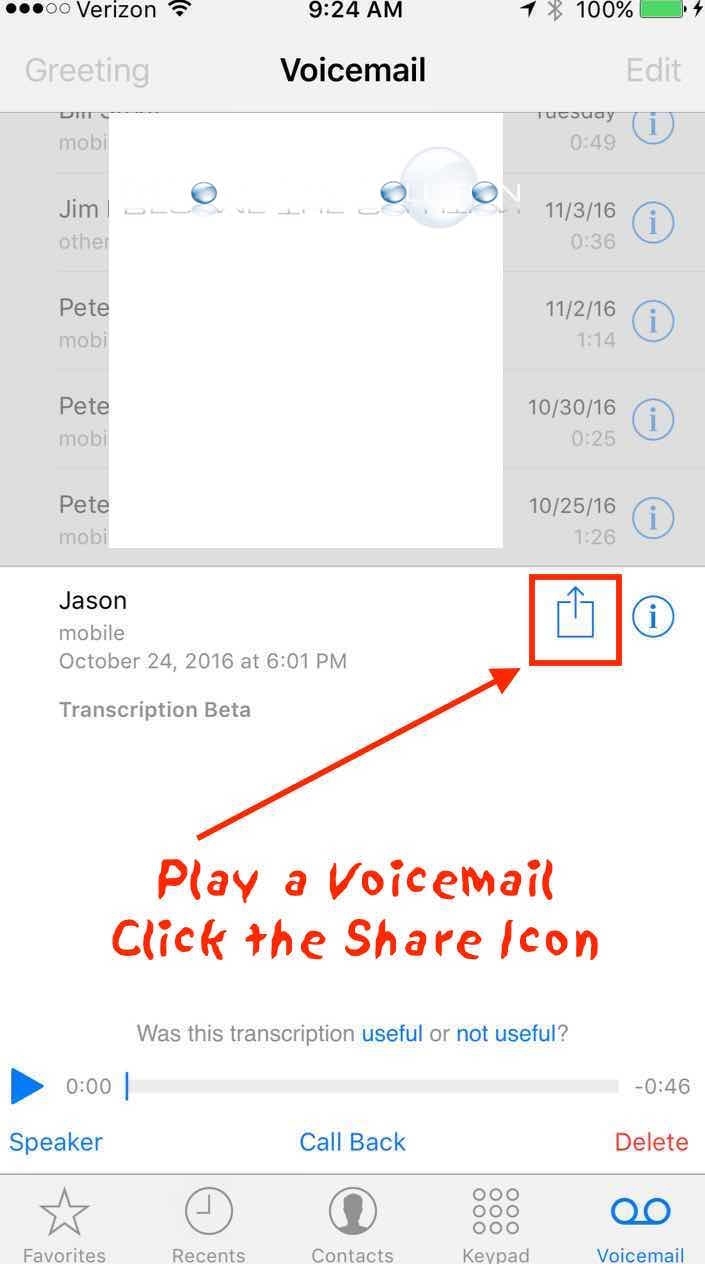
3. You can save your iPhone voicemail through message, e-mail, air-drop, or any other supported share method. The file format will be .m4a and since the size of voicemails are relatively small, the quickest way to save voicemails to your computer would be to e-mail them.
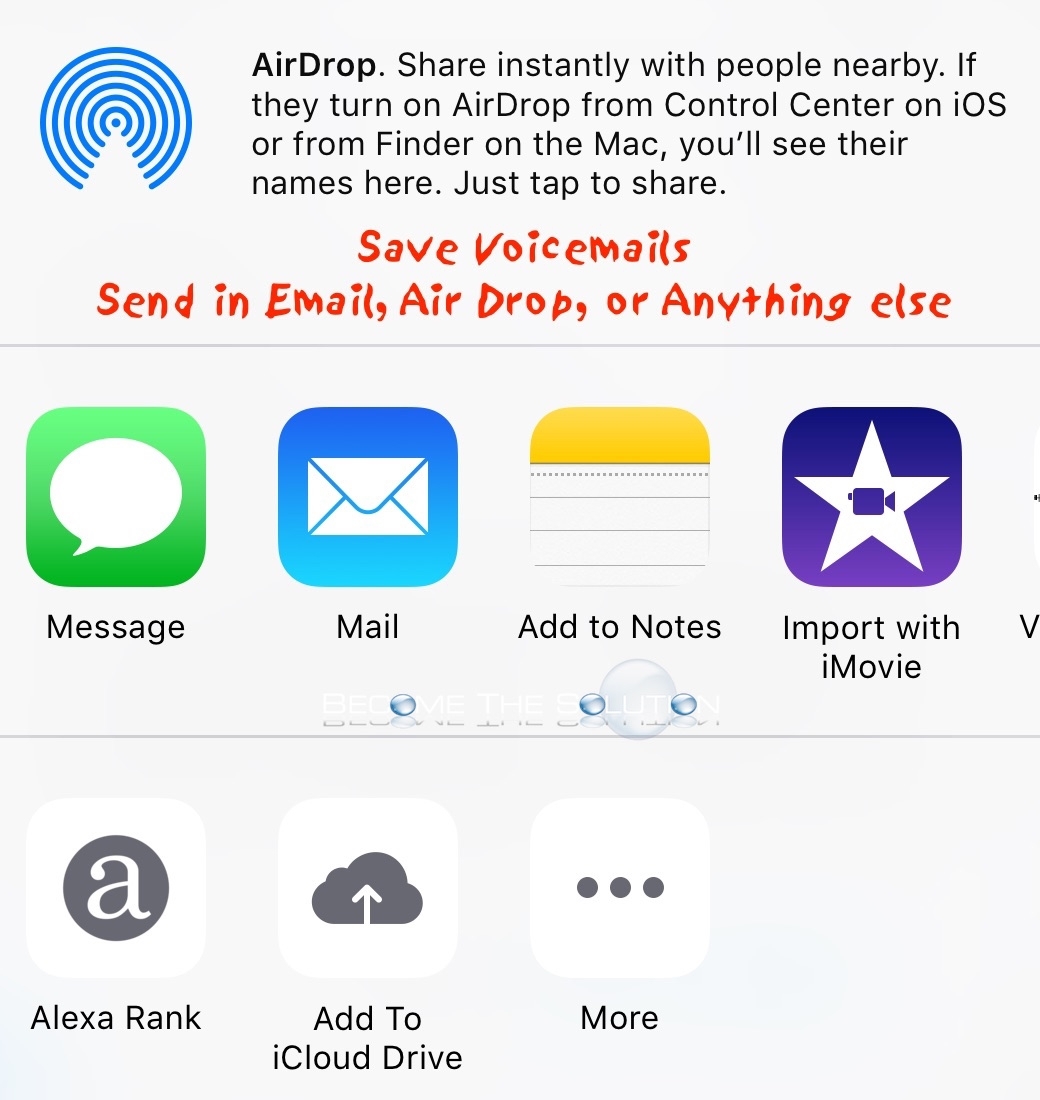
4. Repeat this method for each voicemail you want saved.
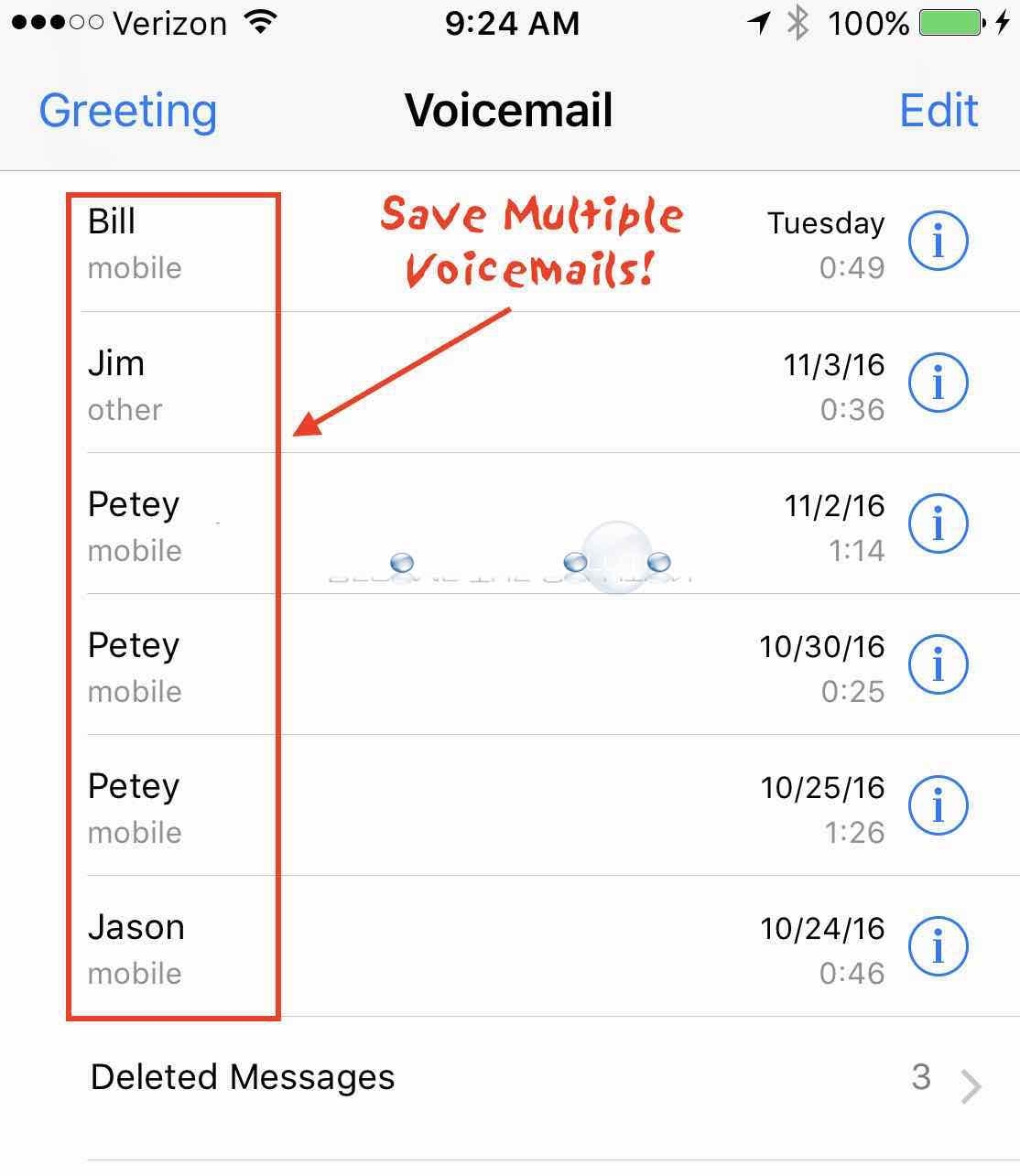

Comments 2
Exactly.
This doesn’t solve the issue of saving multiple voicemails all at once.