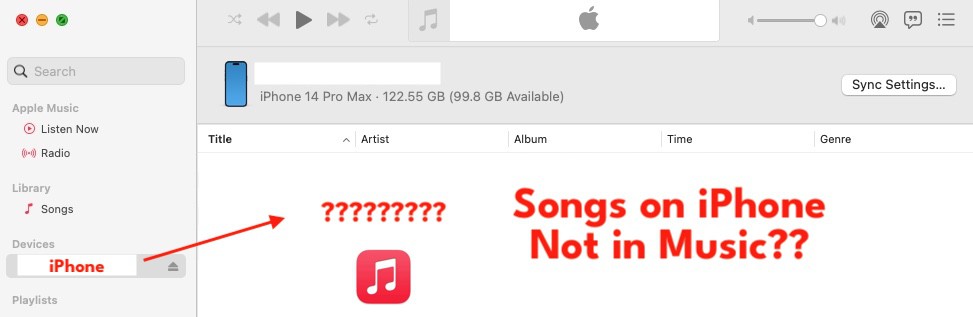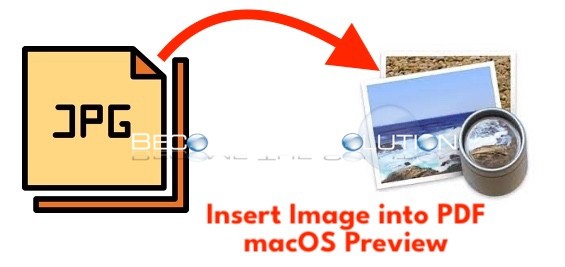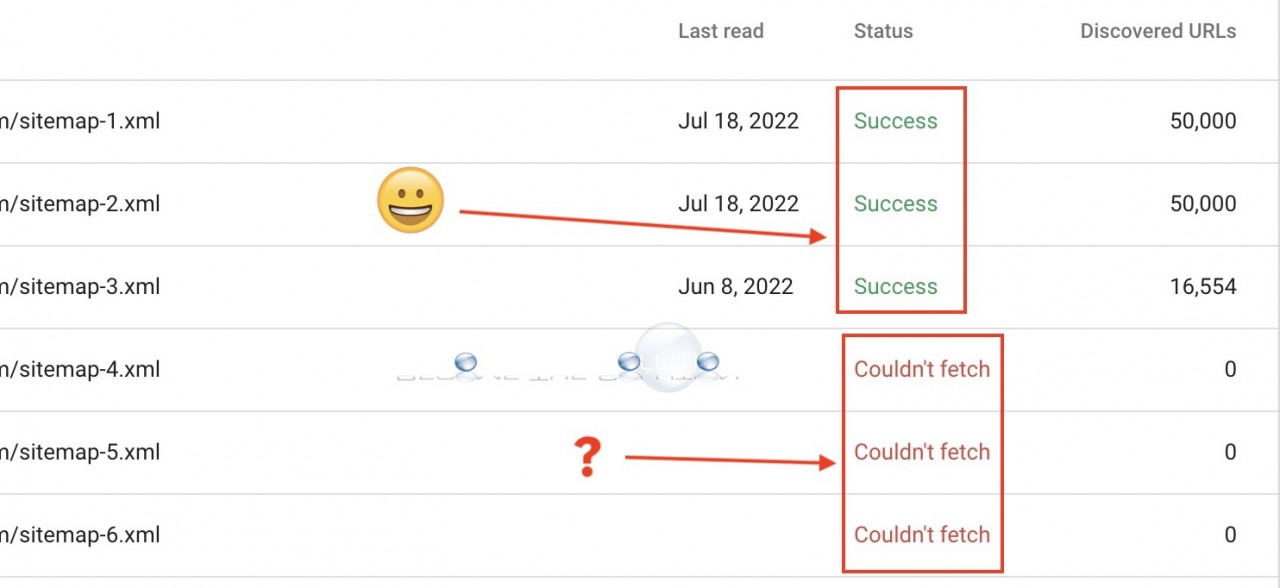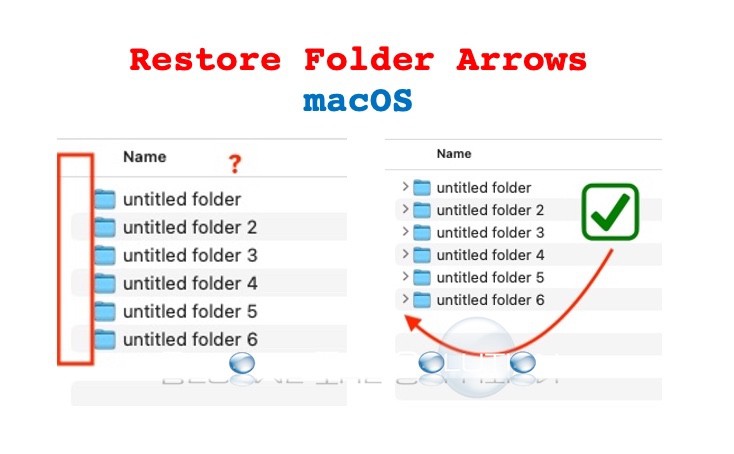When you connect your iPhone to your Mac and open Music App, does your iPhone music not appear in the macOS Music App? In addition, if you try to copy new songs to your iPhone from Music App, the songs do not appear in your library. 1. Did you recently rename your iPhone in Settings...
1. Open the PDF and image in macOS Preview. 2. Select the image and CTRL + C copy and CTRL + V paste in same window. You now have two images overlapping like below. 3. In the same image window, CTRL +C copy one more and then CTRL + V paste into the page in your PDF like below....
Recently, we’ve noticed some of our website sitemaps aren’t being processed in Google Search Console. This was unusual since our other sitemaps for the same website were processed as Success. You may see the following messages in Google Search Console for your Sitemap: Couldn’t fetch or Sitemap could not be read. Each our...
Did you begin an Amazon Customer Service chat and suddenly the Amazon Associate stopped responding to you? If you attempt to close the chat window, start a new Amazon chat, or choose Back to chat, you are stuck with the same associate that is unresponsive. An unresponsive Amazon associate will...
If you aren’t seeing arrows next to folders in list view on macOS, it’s likely because your Group By view is being sorted. 1. In the list view with folders not showing arrows, right-click -> Show View Options or ⌘ + J.