How To: Outlook Upgrade Multicolored for Follow Up Flags and Calendar Labels
You can enable colored flags and labels in Microsoft Outlook by upgrading to color categories. Follow these steps.
Let is finish before you see the colored flags and items.
1. Right-click on your mailbox in Outlook (where your email address is) and choose Data File Properties…
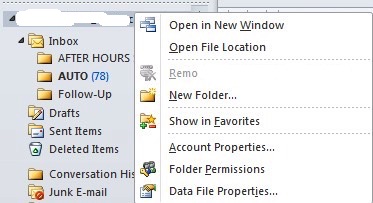
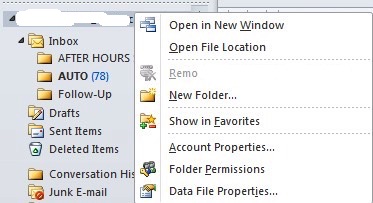
2. Select Upgrade to Color Categories at the bottom.
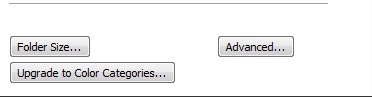
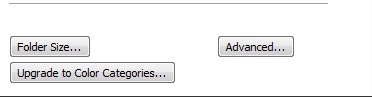
3. You will be prompted with a message
Do you want to upgrade multicolored For Follow Up Flags and Calendar Labels in “” to Color Categories? This can take a significant amount of time depending on the number of flagged and labeled items in “”, but you can continue using Outlook during the upgrade.
4. Click yes. You will notice a message at the bottom of Outlook that the upgrade is in process.
Let is finish before you see the colored flags and items.
* Please use the comment form below. Comments are moderated.*


Comments