The Best Tips and Tricks for iPhone!
1. Is your iPhone having trouble searching for a cellular signal? Enter field test mode to bring up signal strength readouts including maps of available nearby signals.
Open a new call on your iPhone and type: *3001#12345#* and hit call.
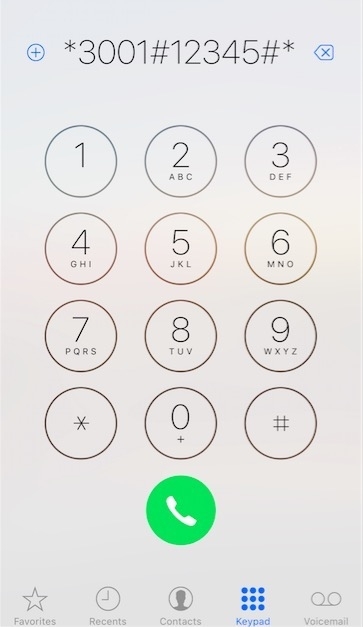
You will enter in the Field Test screen. From here, you can search for available towers and monitor signal strength of your currently connected tower.
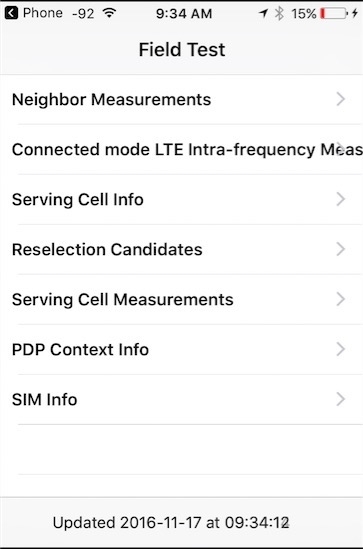
2. Auto delete your iPhone Video/Audio text messages.
Go to Settings -> Messages -> Audio Messages
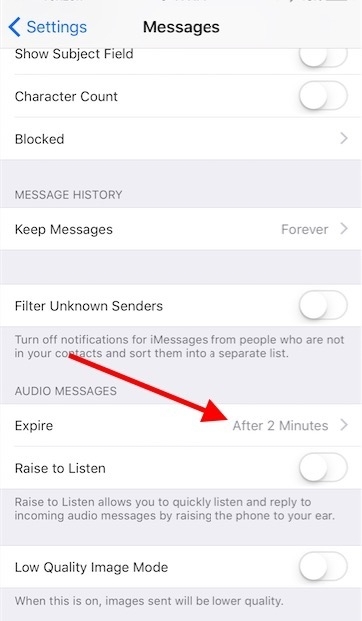
Change the default from Never to 2 Minutes. Note: This only deletes the audio/video messages on your iPhone and not on the devices you already sent them too.
3. Fastest way to re-charge iPhone battery
If your iPhone is still on, enable Airplane mode. In addition, quit all your iPhone apps still open (double click home button and swipe up on open apps to quit them)
Next, use an Apple approved iPad charger to charge the iPhone. Your iPhone will charge much more quickly this way.
4. Make an Anonymous call from your iPhone
You can make an anonymous call from your iPhone by dialing #31# and then the number you want to call.

The receiving device will either see unknown caller or No Caller ID depending on the device.
5. Speed up your iPhone by clearing the App Store cache.
Follow this link: here.
6. Find text in a Safari Web page easily
Naviage to a web page using Safari on your iPhone. After, go back to the top of the Safari search bar and type in the keyword you want to find on page. You will see suggestions pop-up. At the bottom, you will see On This Page - click it. You can now search for instances of that term on the web page your on.
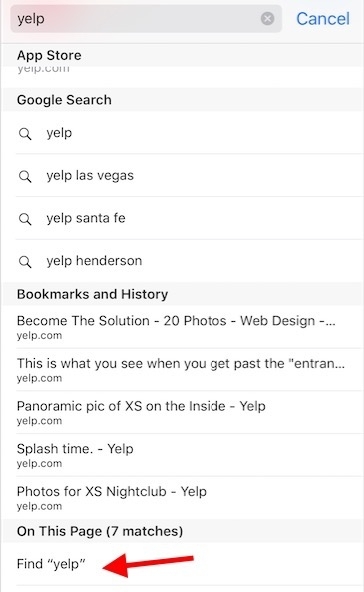
7. Undo iPhone typing
Yes, we all type in text messages or notes on our iPhone and sometimes struggle when typing something we didn’t want to. There is no easy undo button to select for removing what we just typed.
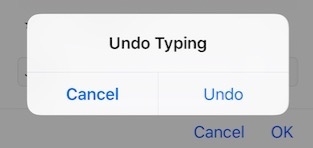
The solution is to shake your iPhone to bring up the Undo Typing prompt. This will remove your last break in text. Handy!
8. Easiest way to hide iPhone unused Apps
The iPhone iOS doesn’t let us delete built in system apps. While annoying, we can still hide them so they aren’t on our home screen taking up space.
Create a new folder on your home screen and drag all the Apps you want into this folder.
Finally, move the folder off to a home screen page you don’t use – this way you will never see it!
9. Turn off iMessage previews text on iPhone home screen
Stay hidden and secured and turn off your iMessage text previews when someone texts you while your iPhone is locked.
Go to Settings -> Notifications -> at the bottom, turn off Show Previews

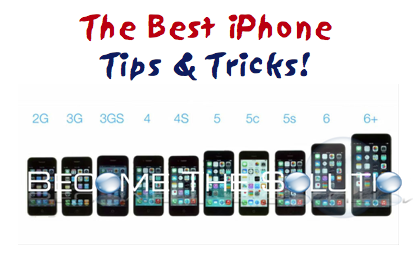

Comments