Disable Location Services On iPhone - Latest iOS
If you notice the photos you are taking with Instagram, Camera, Snapchat, or any other iOS app are being geo-located, it is because you have location services enabled for that particular app.
To disable location services on your iPhone or iDevice, go to Settings -> Privacy
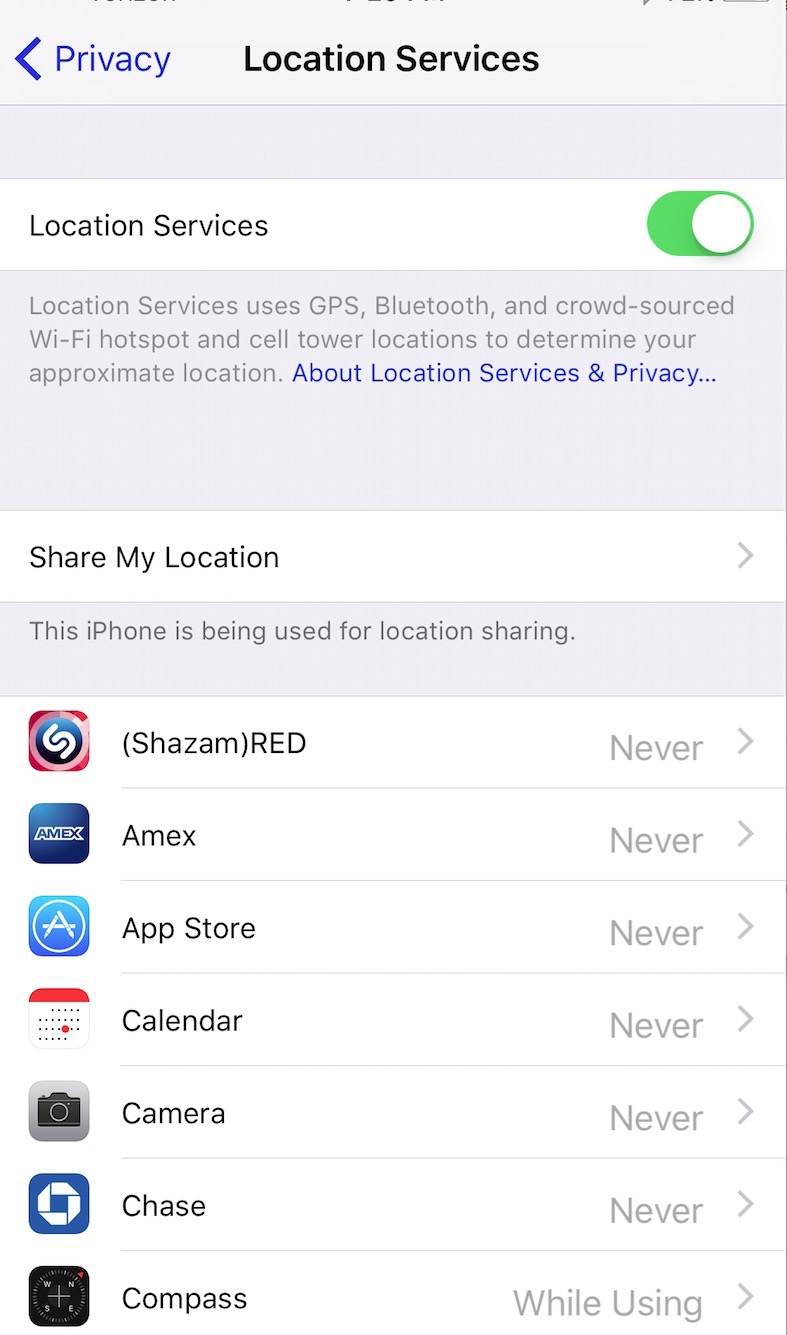
Be aware, iOS apps should always prompt you to share your location and you either unknowingly allowed it at the time or that app is not Apple approved.
If you’re unsure if your photos have tracking data, you can drag a photo to your Mac computer and right click it and choose get info. You will see a section *if* the photo has geo tagging in it. Another application to check for geo data is Easy EXIF Viewer for Mac. There is also other software online that allows you to delete geo data within photos if you want it removed.
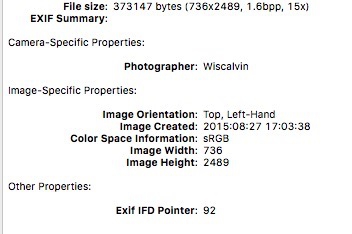
* Please use the comment form below. Comments are moderated.*
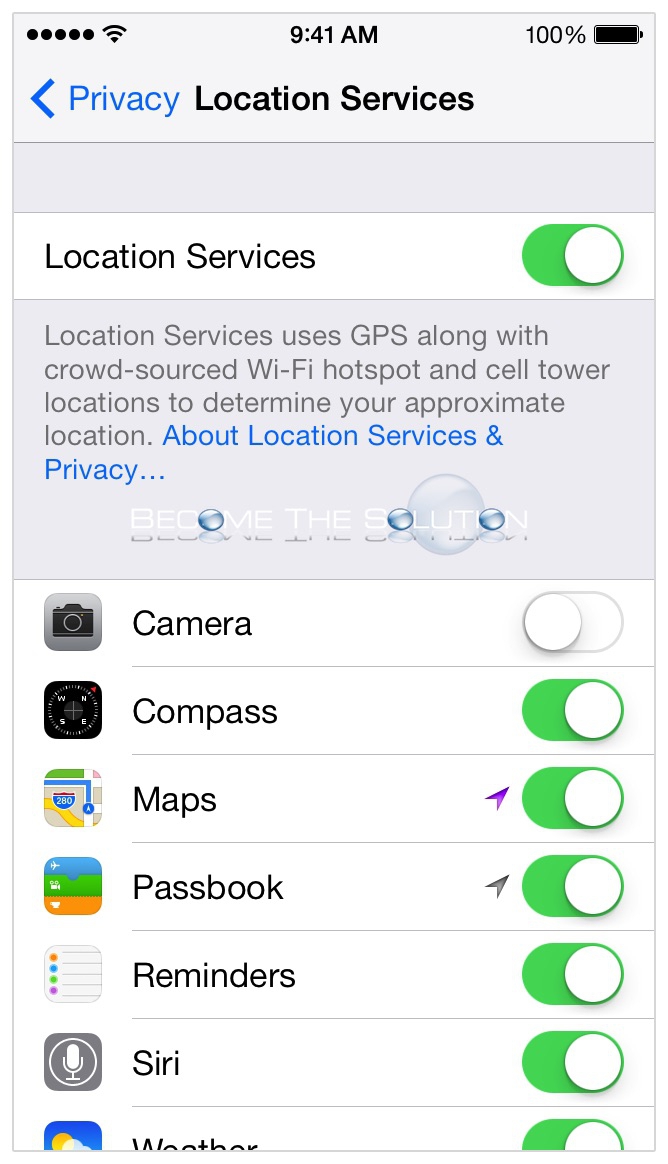

Comments