Disable: iPhone Call Sound Showing My Mac Computer as Audio Source
You may notice your Mac computer appearing as an audio device channel when you place a call from your iPhone. Unless you want to take your iPhone call using your Mac, you can disable this feature and avoid your Mac computer appearing as an audio device on your iPhone.
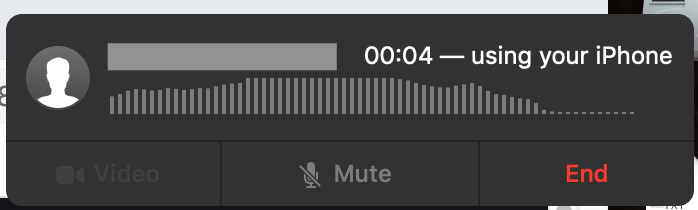
Note: Your iPhone and Mac must be connected to the same WiFi network to use this feature.
1. Go to Settings -> Phone -> Calls on Other Devices and disable Allow Calls on Other Devices or disable Allow Call On (Mac).
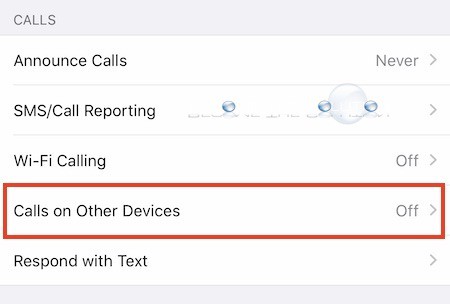
Disable Calls on other Devices:
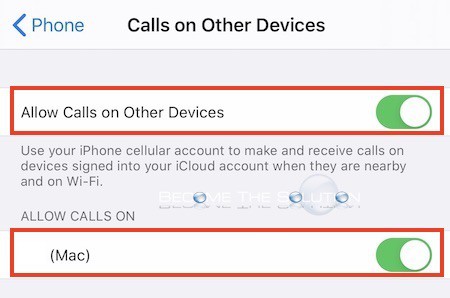
* Please use the comment form below. Comments are moderated.*
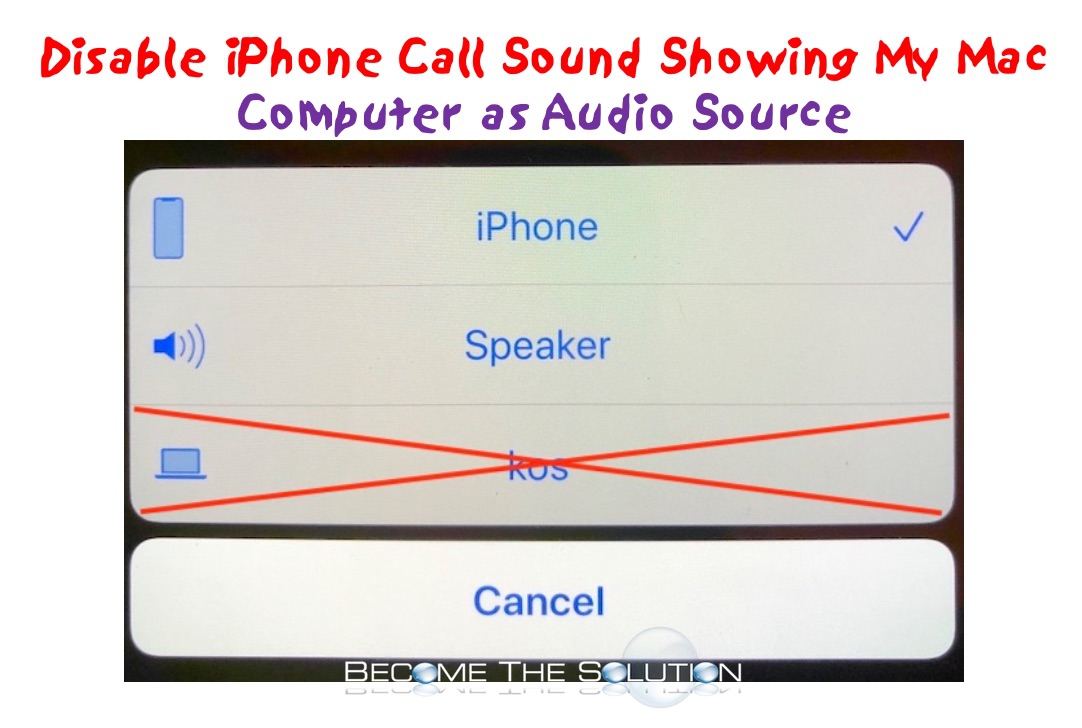

Comments