How To: Allow Anyone on Facebook to Friend or Find Me – Latest Steps
If you want to allow anyone on Facebook to be able to send you a friend request (and search for you by name), you must change your privacy settings. Follow the steps below.
Allow Anyone to Friend me on Facebook – Desktop Directions
- Login to Facebook and click the down arrow in the top right corner.

- Choose Settings.
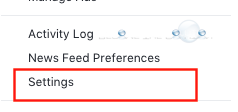
- In the left pane, choose Privacy.
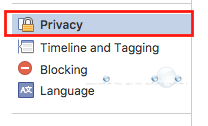
- Select Who can contact me? and change the box selection to Everyone. This will will allow anyone on Facebook to be able to look you up by name.

Allow Anyone to Friend me on Facebook – Mobile Directions
- In the Facebook App, click the 3 bars in the bottom left corner.
- Scroll down to Settings and select it.
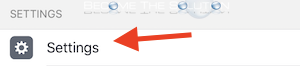
- Choose Account Settings.
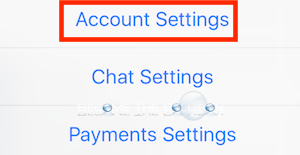
- Choose Privacy.
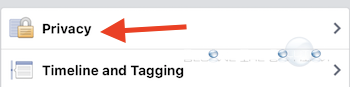
- Change Who can send you friend requests to Everyone. This will will allow anyone on Facebook to be able to look you up by name.
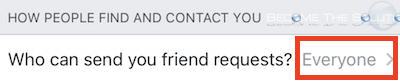
* Please use the comment form below. Comments are moderated.*
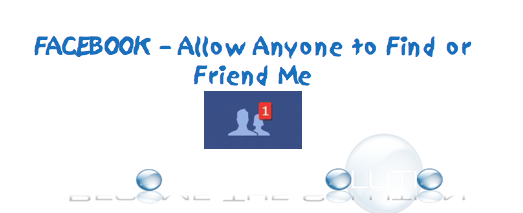

Comments