Why: Outlook “We are unable to connect right now. Please check your network and try again later.”
Upon launching Microsoft Outlook, you receive an error message: We are unable to connect right now. Please check your network and try again later.
1. Open Registry Editor and check to ensure EnableActiveProbing DWORD key is set to 1. This will enable the default setting to check the networks connectivity status.
HKEY_LOCAL_MACHINE\SYSTEM\CurrentControlSet\services\NlaSvc\Parameters\Internet
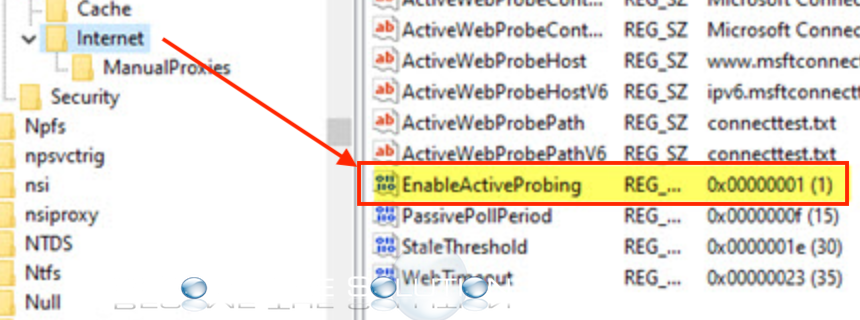
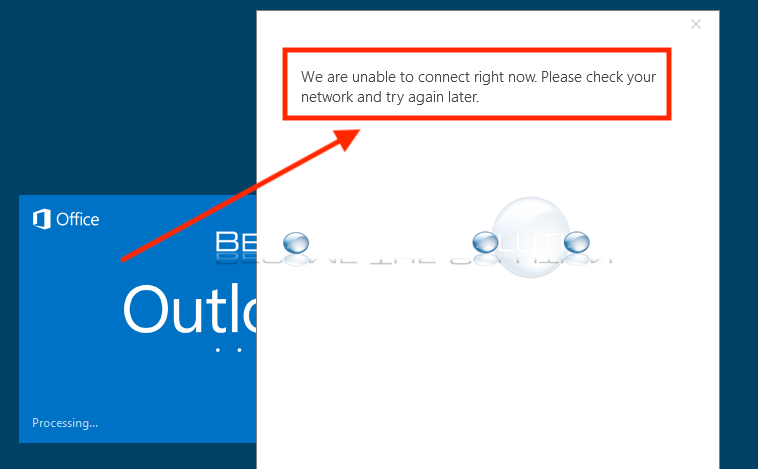

Comments