Fix: Outlook 2010 Shared Mailbox Fix for Folders Not Displaying
Follow the steps below for Microsoft Outlook 2010.
1. Right click on the shared mailbox name (not individual folder) click data file properties
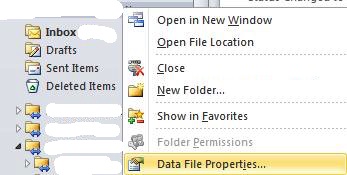
2. Click on “Advanced” in the window that pops up, Click on the “Advanced Tab” on the next popup window and uncheck “Download shared folders”.
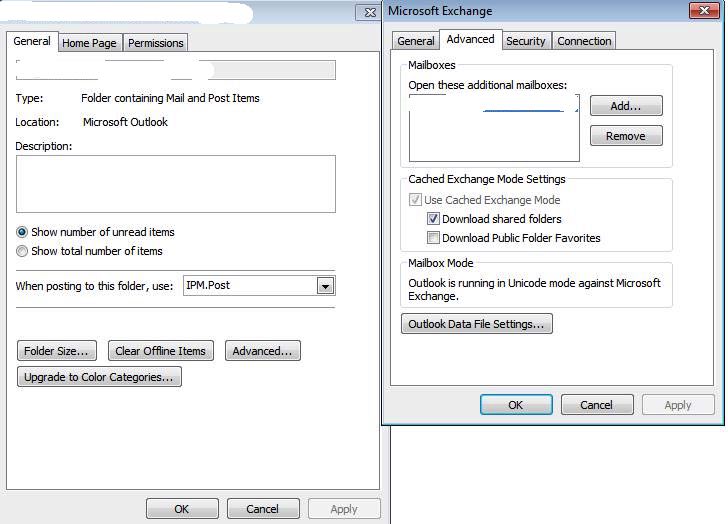
3. Restart Outlook and all the folders will appear as they are supposed to
* Please use the comment form below. Comments are moderated.*
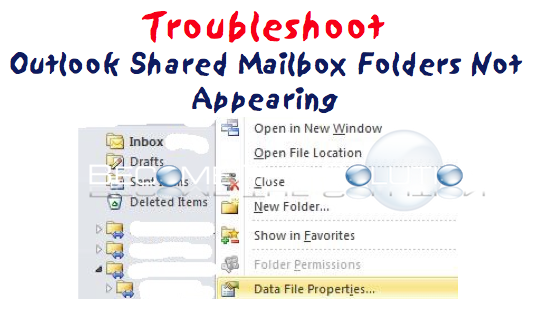

Comments