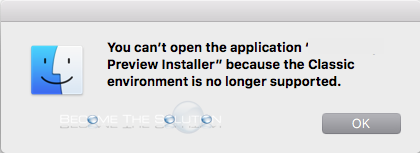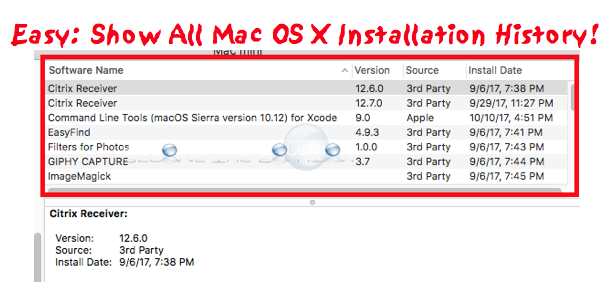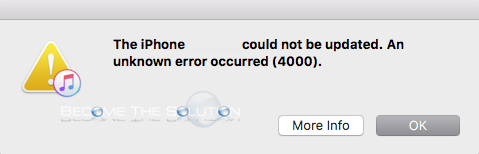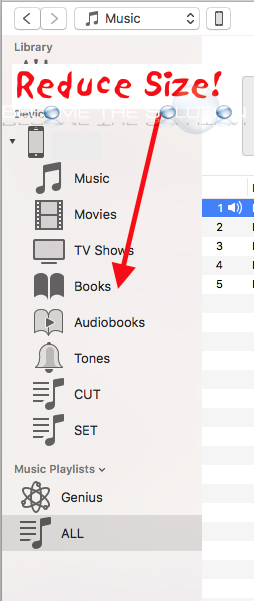If your scrambling to get SSL enabled on your website, you can create a free fully functional SSL certificate from InstantSSL.com that will work for 90 days. You can continually renew your free SSL certificate after the 90 days has lapsed, essentially giving you a fully free functional SSL certificate at no cost for an unlimited...
If you are trying to run a classic Mac OS application (Mac OS 7-9) on Mac OS X (10.12 Sierra) you will receive a warning that the classic environment is no longer supported. You can still unofficially run classic Mac OS programs in Mac OS X. Follow the guide posted here. We will be...
You can quickly view the latest installed software on your Mac by viewing your Mac System Report. Follow the steps below. Go to -> About This Mac -> System Report… On the left side, scroll to Installations. Here you can sort by the latest install date of software on your Mac.
If you are trying to update your iOS device (iPhone or iPad) using iTunes, you may receive an error message after the iOS update downloads and attempts to install to your device. The iPhone “” could not be updated. An unknown error occurred (4000). The error most likely indicates your iPhone is already updated...
The iTunes sidebar size is actually controlled within Mac OS X general settings now. Adjust the iTunes sidebar size by following the steps below. Note: The iTunes list size preference does not control the size of the iTunes sidebar. This only controls the size of lists inside playlists. On your Mac, open System Preferences...