Fix: LinkedIn Request Error Cookies Enabled
You may receive an error if you try to login to your LinkedIn recruiter, business, or personal accounts on a desktop computer using Internet Explorer or Google Chrome browsers.
Request Error
We’re sorry, there was a problem with your request. Please make sure you have cookies enabled and try again.
If your browser already accepts cookies (must web browsers do by default) then it is likely an issue with old browser cache and files. Follow the steps below to clean your browser out and be able to login to the LinkedIn website again.
Reset Google Chrome Browser Data for LinkedIn
- Click the 3 dots in top right corner of Chrome browser
- Navigate to More Tools -> Clear Browsing Data…
- Check Cached images and files and Cookies and other site data.
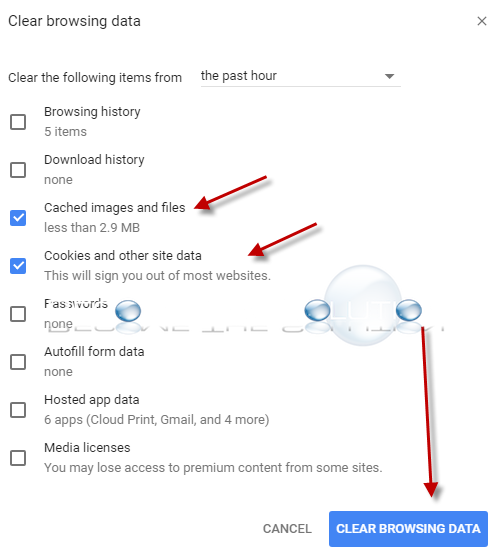
- Click CLEAR BROWSING DATA
Try re-browsing the LinkedIn website and logging in again.
Reset Internet Explorer Browser Data for LinkedIn
- Go to Tools -> Internet Options
- Under Browsing History click the Delete… button
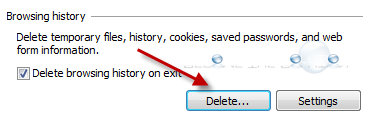
- Check Temporary Internet files and website files and Cookies and website data
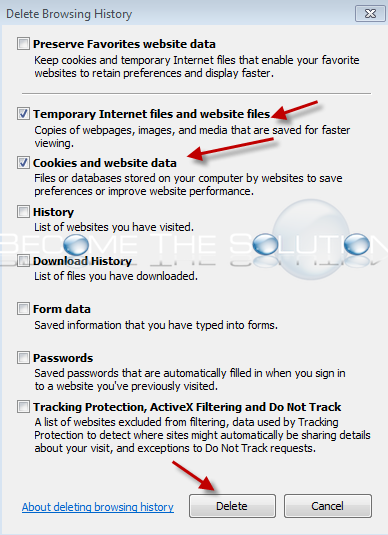
- Click Delete
Try re-browsing the LinkedIn website and logging in again.
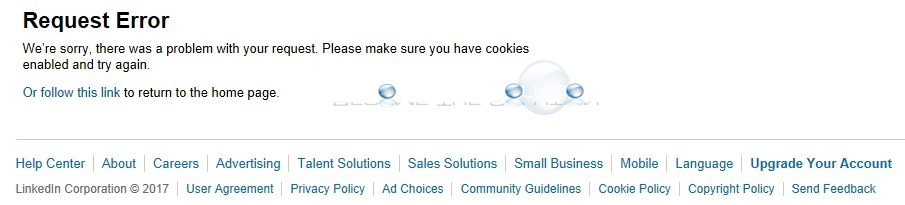

Comments