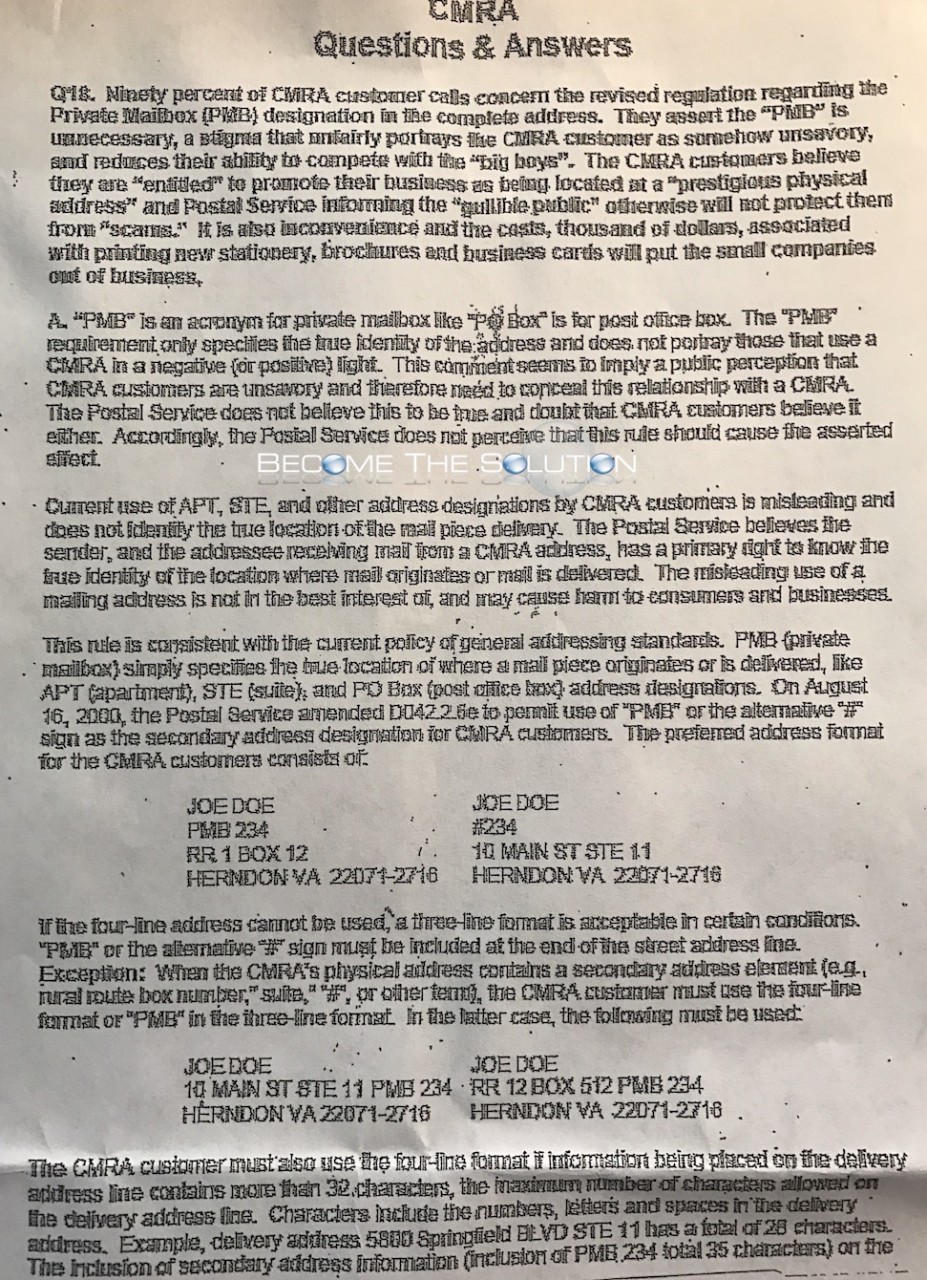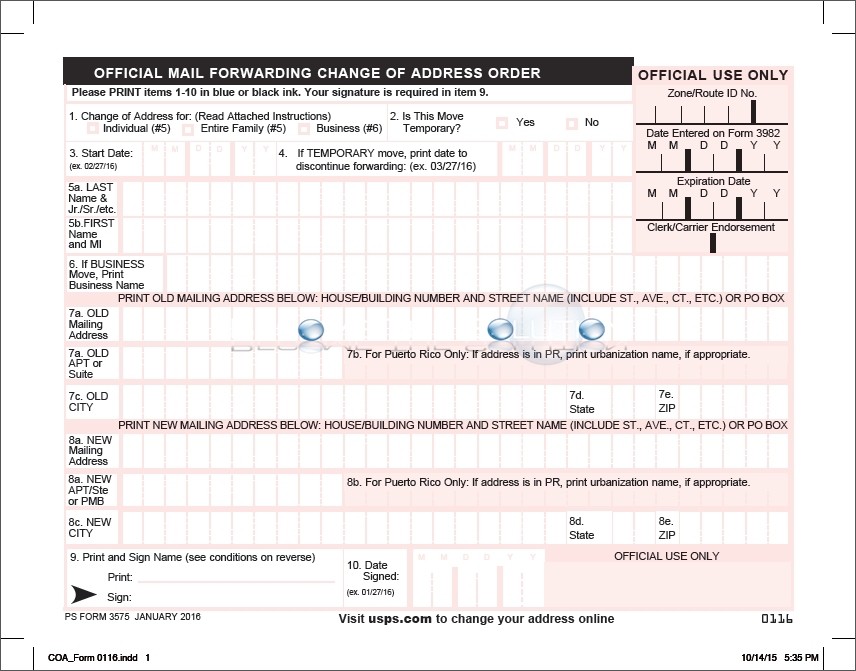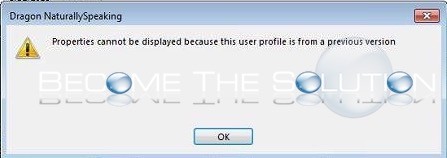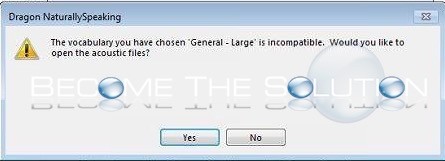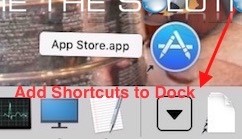Across the nation, PMB (Private Mailboxes) mailbox companies per USPS, are enforcing the way addressed mail must be displayed to senders. A popular CMRA or Commercial mail receiving agency is UPS. What is Changing for CMRA PMB Mailboxes If you own a private mailbox (non PO box) you will be required to update your...
If you need to quickly update or change your mailing address with the United States Postal Office, follow these steps for doing so online. USPS recently sent out a mailer that has step-by-step instructions for changing your address online. See picture and steps below. 1. Go to USPS.com and fill out the Change of Address...
While working in Dragon NaturallySpeaking you may receive the following error due to a corrupt profile. Properties cannot be displayed because this user profile is from a previous version.
While working in Dragon NaturallySpeaking you may receive the following error due to a corrupt profile. The vocabulary you have chosen “General – Large” is incompatible. Would you like to open the acoustic files?
Every Mac user loves their shortcuts. Did you know you can easily add alias shortcuts (Applications, Folders, Documents, and more) into a folder in your Mac X dock? Follow these steps. 1. Create alias’ for any shortcuts you would like. To create an alias, right-click an application (or anything) and choose Make Alias. Create all...