Easy: Uber Add Multiple Stops/Destinations (Latest)
Follow the steps below on how to add multiple stops/destinations to your Uber trip. Adding multiple destinations on Uber is useful for ride sharing. You typically do this is you want to “drop” off someone on your way to another destination.
- Open a new Uber trip screen.
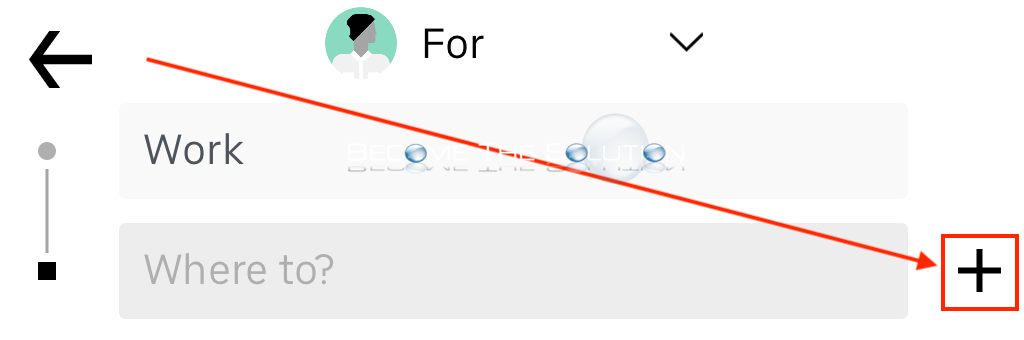
- Click the “+” icon for to add another destination. Repeat for multiple stops.
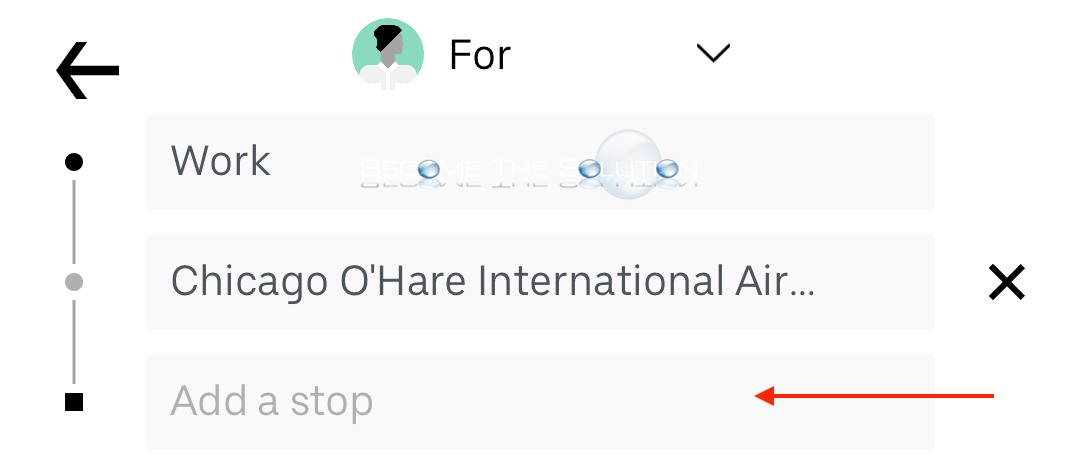
* Please use the comment form below. Comments are moderated.*
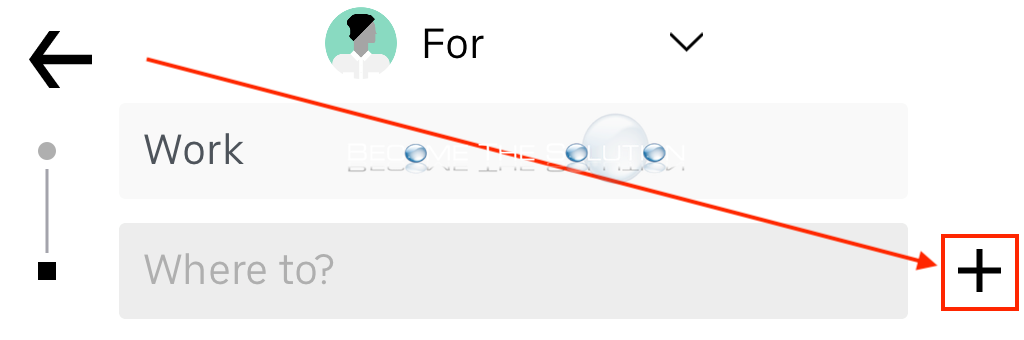

Comments