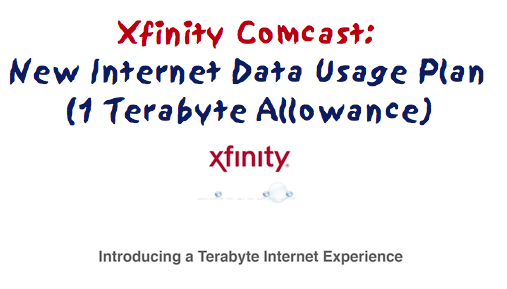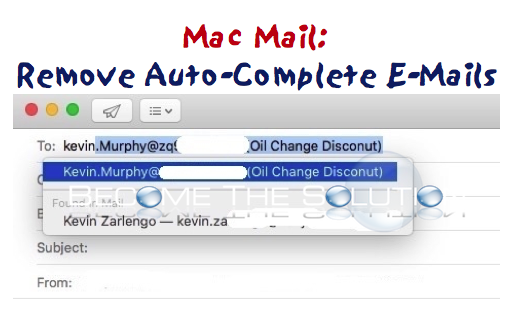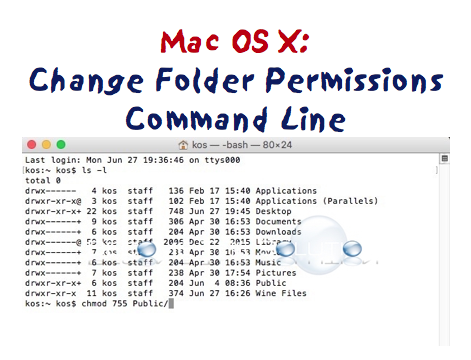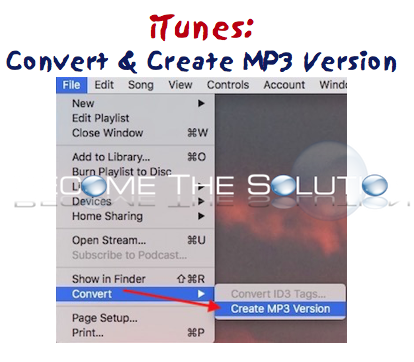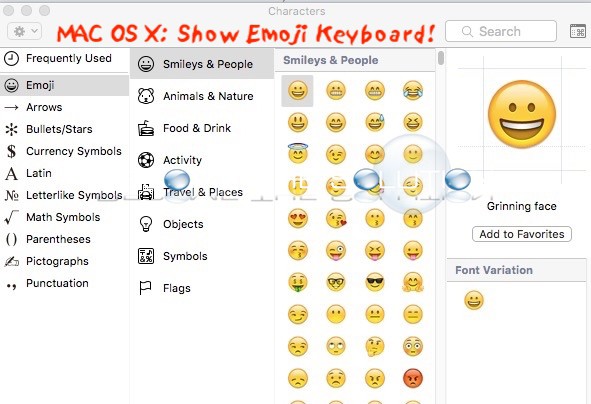Whelp, it was only time. “Comcast” originally enforced a data usage plan (secretly) on all their Internet Tier packages. If you exceeded 1 Terabyte (1,024 Gigs) of data in a month, you’d get an email stating so and a warning to “watch your usage”. I think a 2nd or 3rd offense could get your Internet services...
For the latest version of Mac X Mail client, follow this update guide. By default, Mac Mail will remember past email addresses you type and send emails too. This can be convenient and equally annoying. Sometimes you only need to send a single email to a particular address but because that email address was similar to another one...
Let’s review the types of permissions you can choose from in Mac X and Unix PermissionsNoneExecuteWriteWrite and executeReadRead and executeRead and writeRead, write and executeOctal01234567Symbolic-----x-w--wxr--r-xrw-rwxIn Mac X Terminal, you will use octal notation to set permissions as needed.It is important to note that Mac X 10.11 by default sets permissions to limit the logged in user to...
It seems Apple removed the convenient convert to MP3 option when you right-click a song in an iTunes playlist. The feature isn’t completely removed though.No more right-click option for convert to MP3 1. Highlight any song in an iTunes playlist
To use emoji icons in Mac X including Microsoft Word and TextEdit, simple do the following. 1. Press Command + Control + Spacebar pictured below 2. Click on any Emojicon and it will automatically paste to where your cursor is set.