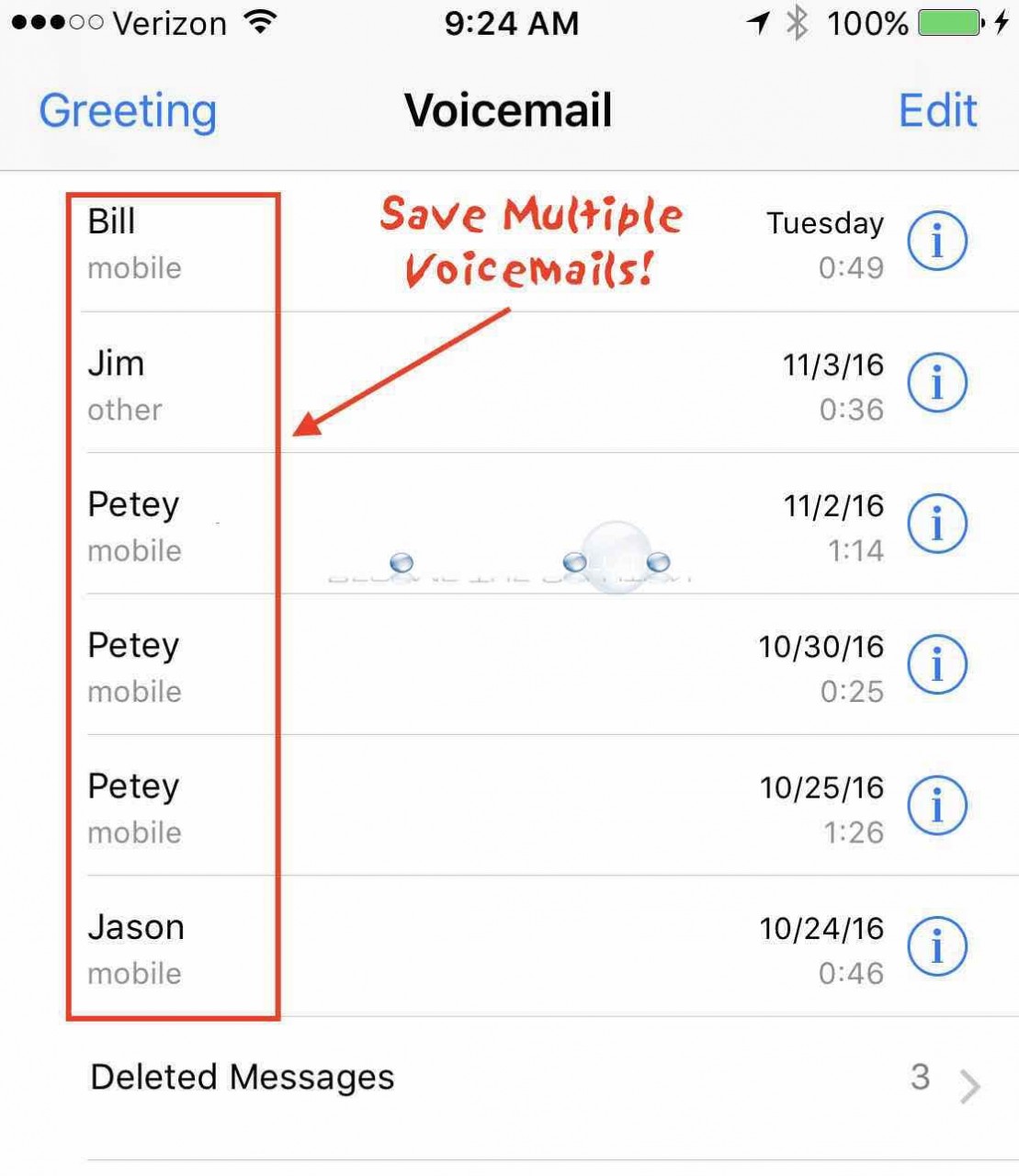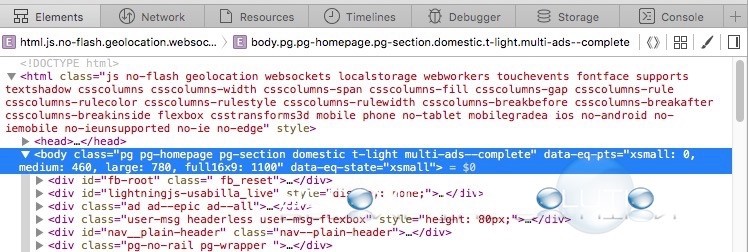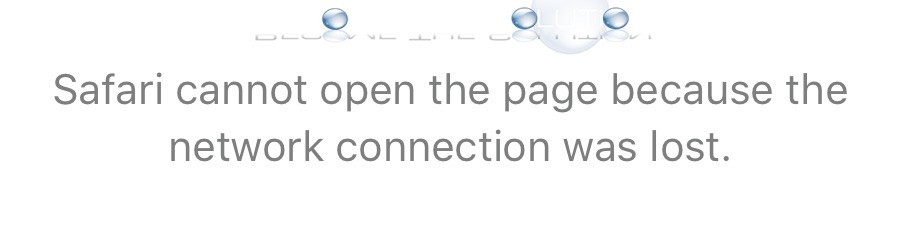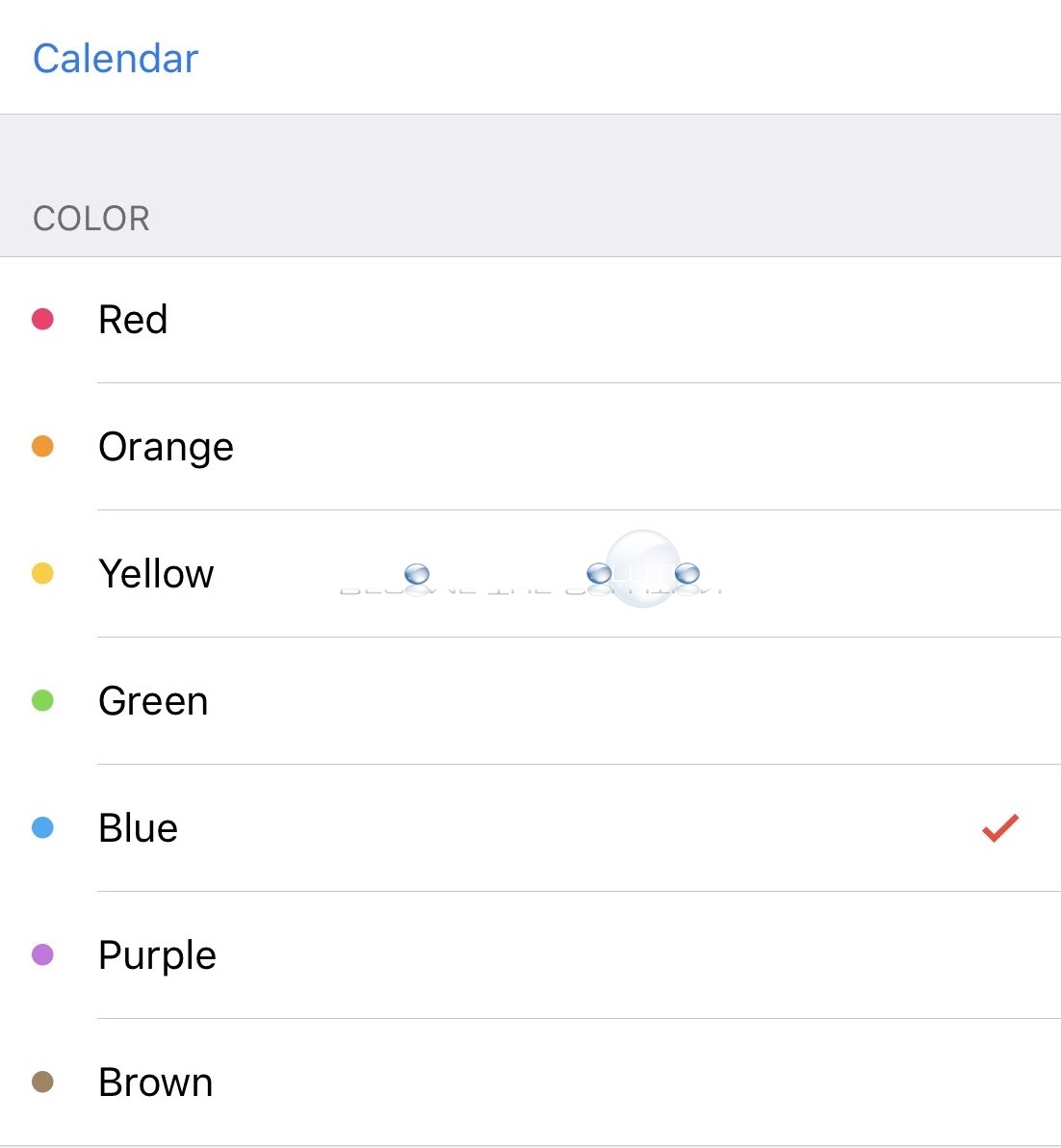By default, the iPhone takes Camera photos using JPG image format. If you take a screenshot with your iPhone (hold sleep/wake + home button) the picture format will be PNG. The most probably reason Apple choose to do this – PNG files are better compressed for text screenshots while JPG format is better compressed for photographs...
If you have saved voicemails on your iPhone, you can save them off to your computer as playable .m4a audio files. Follow these steps. 1. Go to your iPhone Voicemails. (Phone -> Voicemail) 2. Play a saved voicemail message. A new screen will pop up when the voicemail is played. Click the share icon button...
You can debug Safari on iOS the same way in Mac OS X. In order to do this, you will need a Mac computer to actually preform and analyze a Safari Web Browser debug capture. Follow these steps. 1. Plug your iPhone or iPad to your Mac. 2. Go to Settings -> Safari -> Advanced...
If you are trying to open a website that is using https or http on your iPhone or iPad, you may receive the following error browsing a website using Safari. The error also happens either over Wi-Fi or using Cellular data. Safari cannot open the page because the network connection was lost. You may...
You can easily change the color of any calendar added to your iPhone. Follow these steps. Customize iPhone Calendar Color 1. Open your Calendar App on your iPhone. 2. Select Calendars at bottom. 3. Find the Calendar added on your iPhone you want to change the color for.