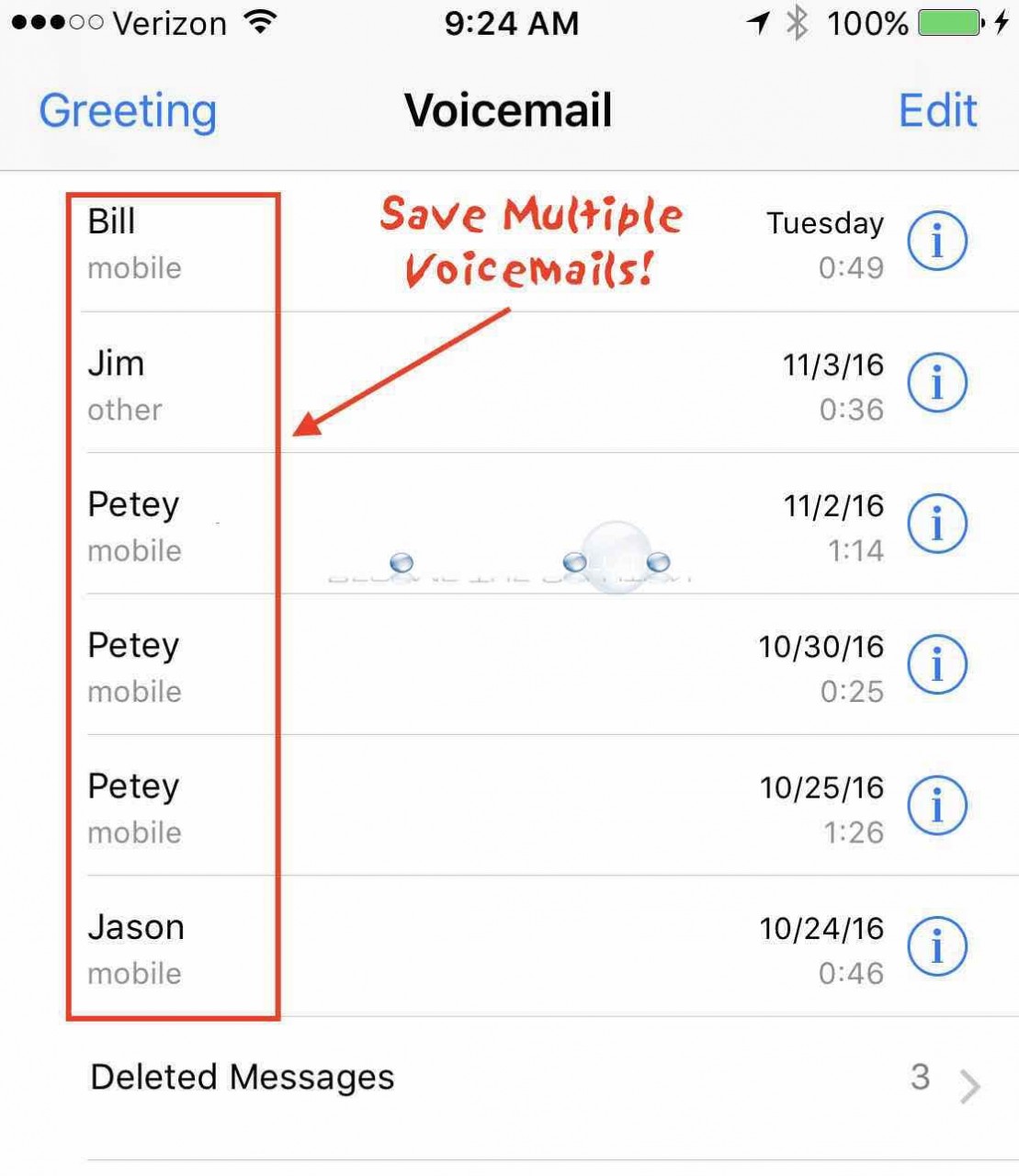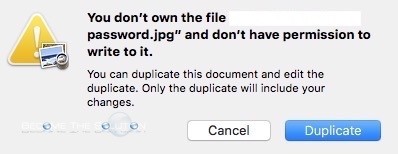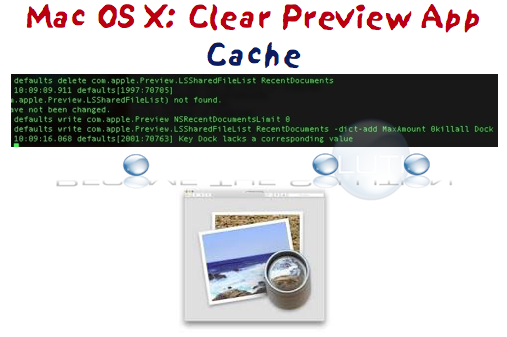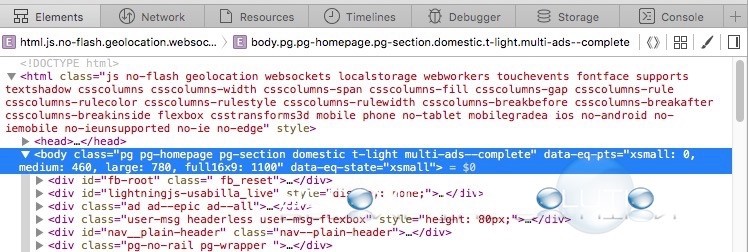By default, the iPhone takes Camera photos using JPG image format. If you take a screenshot with your iPhone (hold sleep/wake + home button) the picture format will be PNG. The most probably reason Apple choose to do this – PNG files are better compressed for text screenshots while JPG format is better compressed for photographs...
If you have saved voicemails on your iPhone, you can save them off to your computer as playable .m4a audio files. Follow these steps. 1. Go to your iPhone Voicemails. (Phone -> Voicemail) 2. Play a saved voicemail message. A new screen will pop up when the voicemail is played. Click the share icon button...
When trying to edit a picture in Mac OS X Preview, you may receive an error message that you don’t have permission to edit the file. This seems to be a bug in Preview. You don’t own the file “” and don’t have permission to write to it.
Resolve Mac OS X Preview Application issues including crashing or unsaved changes. You can run these Terminal commands to clear Preview cache and recent items. 1. Quit Preview. 2. Open Terminal on Mac OS X (Application -> Utilities -> Terminal) 3. Type the following commands in Terminal. (You can copy and paste)
You can debug Safari on iOS the same way in Mac OS X. In order to do this, you will need a Mac computer to actually preform and analyze a Safari Web Browser debug capture. Follow these steps. 1. Plug your iPhone or iPad to your Mac. 2. Go to Settings -> Safari -> Advanced...