Fix: Mac OS X High Sierra Upgrade – No WiFi Internet After
If you recently upgraded to Mac OS X High Sierra (10.13.1), you may not be able to connect to the Internet (over Wi-Fi or Ethernet) including unable to browse web pages or open the App Store. Additionally, your Mac will display “green” in System Preferences and show a connected Wi-Fi signal indicating you have a network connection, however you cannot reach the Internet. The issue is likely related to corrupt network preference files from the previous version of Mac OS you upgraded from. Follow the steps below to reset your network settings.
Note: Removing and re-adding the network connection in network preferences does not work.
- On your Mac, select from the Finder Menu Go -> Go To Folder… and type in the following path. Hit Go.
/Library/Preferences/SystemConfiguration
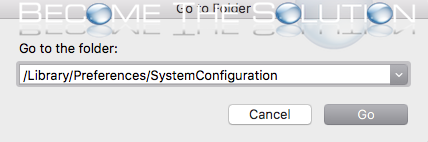
- Delete the following files in the SystemConfiguration folder. You may be prompted to enter your Mac OS X password.
com.apple.accounts.exists.plist com.apple.airport.preferences.plist com.apple.network.eapolclient.configuration.plist com.apple.smb.server.plist NetworkInterfaces.plist preferences.plist
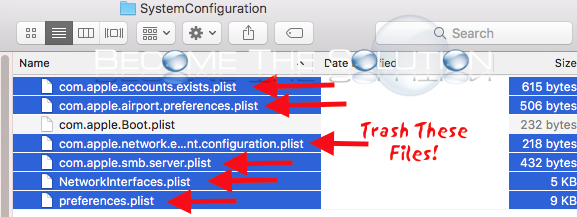
- Restart your Mac.
Try to connect to either Wi-Fi or an Ethernet cable and accessing the Internet. This should resolve your Mac OS High Sierra Upgrade Internet connection issues.
Please use the comment form below to let us know if you are experiencing the issue.
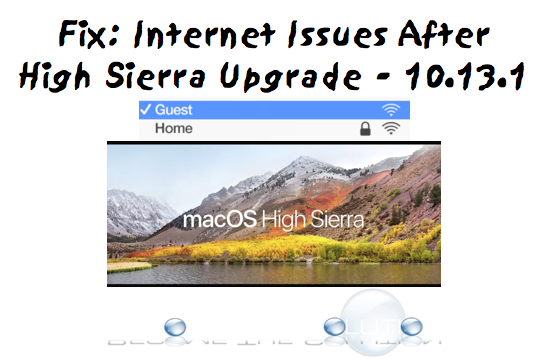

Comments 75
Tried this on my brand new iMac’s macOS Sierra; it worked for about 2 minutes after reboot, then wi-fi went back to where it was before.
Thank you!
Freaking software leftover!
So, whenever I put the files into trash and restart my Mac, they just come back. I feel like it's just some simple user error, but please help.
I have mac high sierra 10.12...i cannot get wi fi. like i can check my bank and thats it for some reason. but all other sites say no internet connection when there is for everyone else in the house. Now i have seen the comments about Netnanny, but i have no idea how to find that. i typed it in that magnifying glass symbol at the top right corner of my screen like the comments from Dawn suggested and got no results. what do i do. Email me help at robertharris1089@gmail.com. i would greatly appreciate any kindness to fix this crap. thanks alot.
Absolutely worked, thank you so much!
Killed the kext files. Worked!
Updated to High Sierra 10.13.1 yesterday, then WiFi died this morning. Tried all the standard methods to get it back up and then tried some outside strategies but nothing worked. Found your site and walk through; deleted the files in SysConfig and the WiFi is back up and running. Thank you so very much! I really appreciate you taking the time to share the fix.
It was very strange, I had this problem and could only connect to the internet with my VPN software. When I killed the VPN, it wouldn't work. I tried the solution at the top which didn't work and then I tried deleting the Kext files and it worked! Finally got my internet back again! Thank you!
Worked like a charm and only involved a few steps - thanks so much!
NetNanny the culprit!!!! Thanks so much for this info.
This worked for a few days, but today it's not working. I've gone back in and deleted these files, but once I restart, the files come back. Any suggestions?
This did not work for me. I did not see the above referenced kext file. I tried a PRAM reset, SMC reset, nothing has fixed this. My Wi-Fi connection status is green but when I try to go to a website in Safari it acts like I have a really slow connection but never times out. It seems to connect briefly to the internet when coming out of sleep mode because it will update my mail and messages. But when I try to open an email message it is blank. I have two other newer Apples on High Sierra that work just fine.
Hmm... this worked great for about 2 minutes. After my connection stopped working again, I navigated back to the folder and of the 6 files I had deleted had returned.
worked for me - thanks
everything back up and working
Deleting the Net Nanny ktext files and ALL of my system/library extension files finally got me connected again. thank you to the hero that discovered this
Thank you!!!!!!
Doing the top fix and deleting netnanny kext file in System/Library/Extensions worked!!!
Used Dawn’s fix posted on 11/21/17 with one small adjustment... had to go to System/library/extensions and delete 1 NetNanny kext file from that folder.
did the trick for me! Thank you Dawn!
This worked like a charm for me after so many other options hadn't. Basically you had me remove a few additional files before rebooting, and whatever extra ones I deleted made the difference vs. what everyone else suggested.
Thanks!
Well that worked - am amazed - but why can’t Apple fix this ridiculous mistake??
Deleting those kext files did it! I have been going crazy with this! Thank you!!!!