Fix: Mac OS X High Sierra Upgrade – No WiFi Internet After
If you recently upgraded to Mac OS X High Sierra (10.13.1), you may not be able to connect to the Internet (over Wi-Fi or Ethernet) including unable to browse web pages or open the App Store. Additionally, your Mac will display “green” in System Preferences and show a connected Wi-Fi signal indicating you have a network connection, however you cannot reach the Internet. The issue is likely related to corrupt network preference files from the previous version of Mac OS you upgraded from. Follow the steps below to reset your network settings.
Note: Removing and re-adding the network connection in network preferences does not work.
- On your Mac, select from the Finder Menu Go -> Go To Folder… and type in the following path. Hit Go.
/Library/Preferences/SystemConfiguration
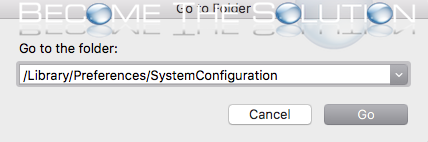
- Delete the following files in the SystemConfiguration folder. You may be prompted to enter your Mac OS X password.
com.apple.accounts.exists.plist com.apple.airport.preferences.plist com.apple.network.eapolclient.configuration.plist com.apple.smb.server.plist NetworkInterfaces.plist preferences.plist
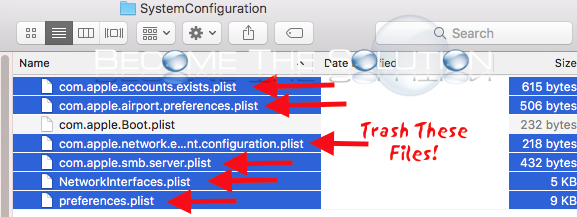
- Restart your Mac.
Try to connect to either Wi-Fi or an Ethernet cable and accessing the Internet. This should resolve your Mac OS High Sierra Upgrade Internet connection issues.
Please use the comment form below to let us know if you are experiencing the issue.
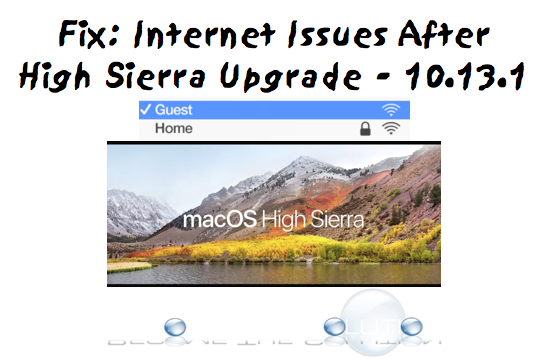

Comments 75
Worked for me. Thank you!
I deleted Kext files from Norton and Symantec Anti Virus. Then It worked for me.
Thanks!!!! This worked
Yes. Worked first go. Thanks
It worked!!!
You just became the solution to this shit! Deleting the kext files solved it. Thank you!
Great fix. Solved this pesky issue on my iMac. Thanks!
Thank you!! Worked for me!!
Yay!!!! Worked!!!
Dawn you should write a book on how to recover from this problem! I worked on it for hours until I ran across this thread. Thank you.
The plist files that you delete in the SystemConfiguration folder will be automatically re-created after restarting your machine. The purpose of deleting them the first time is in case any of them had become corrupted. You don't need to worry about them coming back after a restart, they should be "clean" and you can leave them be. If eliminating them the first time didn't solve the issue then you'll need to look at other solutions.
Tried the above fix to and delete the system configuration plist flies, doesn’t seem to work, the files just keep coming back after restart. See lots kext (which they all seem to be undeleteable) in Extensions but no NetNanny. Any ideas?
Spent 2 hours with Apple support wasting my time, and I found this on my own, and it worked instantly! Thank you!!
Omg these don’t work for me! I’m going insane. Even the kext files dont work for me. I couldnt even trash the files in system/library/extensions. Please helpp...i’m a student in need.
Worked for me too, thanks!!
I have the same question as James. I don't see the NetNanny file. Should I delete all the kext files form both System/Library/Extensions and Library/Extensions?
Thank you sooooo much. Spent hours on this and deleting the next files worked!
Thank you that fixed the problem.
FYI my system is:
iMac (27-inch, Mid 2011)
3.4 GHz Intel Core i7
I was tearing my hair out after installing high Sierra in my old IMAC ( have two MacBook computers and a Mac mini which are going on fine) and had almost given up when I came across this post. Thank you so much. It worked after I uninstalled net nanny and removed the Kext files. Deleting the plist did not do anything, the files just kept popping back. Thanks a zillion for this info. You saved my day. Had almost reconciled to sell that one as junk and get a new iMac as I had some programs that would run only on new OS. I am a surgeon BTW.
This worked. I'm running OS 10.13.3 on a MacBook Pro 15-in. 2017. Thank you.