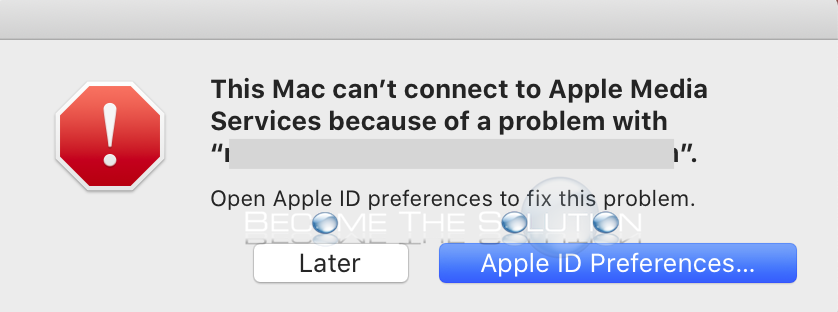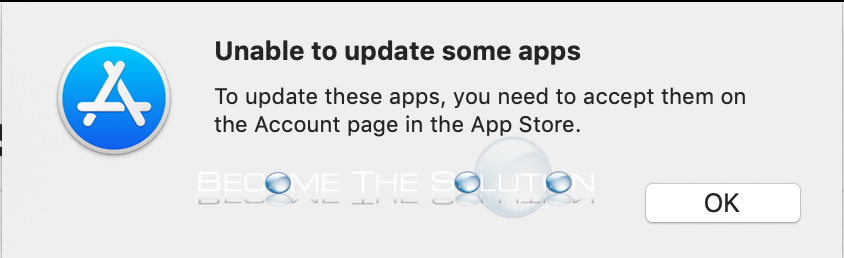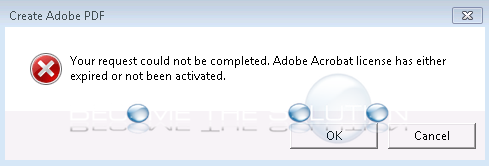If you suddenly see a warning message about your Mac not able to connect with Apple Media Services because of a problem with your Apple ID, it is likely your Mac was removed from your iCloud account and is no longer authorized. 1. Open System Preferences and login with your Apple/iCloud ID under Apple ID...
If you attempt to update macOS Apps in the App Store, you receive an unable to update some apps message. You need to adopt the apps to your Apple ID before updating them. To do so, follow the steps: 1. Open App Store and select your logged in Apple ID user at the bottom....
The latest MacBook Pro’s (2016 and newer) have a confusing feature that many users are not adapting to. Whenever you open your MacBook Pro screen, it automatically powers on. You can disable your MacBook Pro from auto-powering on when the lid is open by disabling an option Apple introduced called auto boot. Open Terminal and type: ...
If you recently updated Adobe Acrobat you may get an error message trying to use Acrobat from another application. WINDOWS: Browse to: C:\ProgramData\Adobe And rename SLStore folder to SLStore_old. Finally, browse to: C:\Program Files (x86)\Common Files\Adobe\SLCache And delete everything inside the SLCache folder.
If you want to use an Apple Cinema Display 30” monitor with a MacBook Pro USB-C (Thunderbolt port) at optimum resolution 2560x1600, these are the cables you need. Apple Mini DisplayPort to Dual-Link DVI Adapter – Buy Here This adapter is needed to support 2560x1600 resolution. You can still use your Apple Cinema Display without...