How to Export Putty Sessions
If you are a network professional, systems engineer, or someone else that uses Putty, there may come a time when you want to transfer your Putty settings and sessions to another machine. There is an easy method to do this. Follow the steps below to get a Putty Export file from Windows registry to your desktop.
1. Go to Start -> and type in regedit
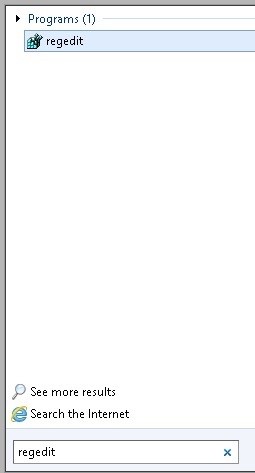
2. Open regedit and navigate to HKEY_CURRENT_USER -> Software -> SimonTatham -> Putty. Alternatively, you can search for “SimonTatham” by hitting ctrl+f while highlighted on computer in the top of the registry hive.
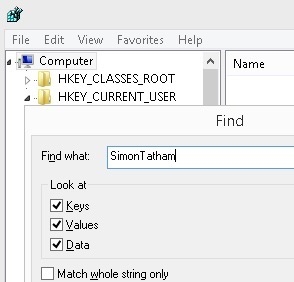
3. You can either export all of your Putty settings (HKEY_CURRENT_USER -> Software -> SimonTatham -> Putty) or only your Putty sessions HKEY_CURRENT_USER -> Software -> SimonTatham -> Putty -> Sessions)
4. Right-click on either folder of your decision and select export.
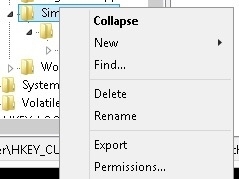
5. Name the registry file putty-export.reg
6. Finally, merge the putty-export.reg file on the machine you want to move settings to. You will receive a warning and you can OK it. Open Putty and you should have everything as before.
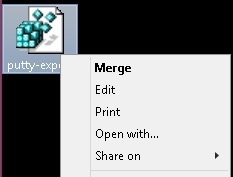
* Please use the comment form below. Comments are moderated.*
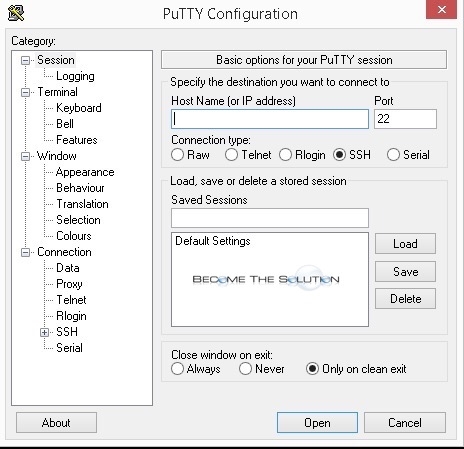

Comments