Disable Facebook Group Notifications
If you manage a Facebook Group(s), you may suddenly notice Facebook group page notifications to your Facebook profile. The notifications include people that like, react, check-in, and comment in your groups. It is not clear what triggers the notifications to suddenly start; however here are the simple steps to disable group notifications.
Step 1: Login to your Facebook account on your Desktop computer.
Step 2: In the top right drop-down, select Settings
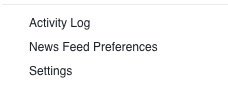
Step 3: Select Notifications in the far left pane.
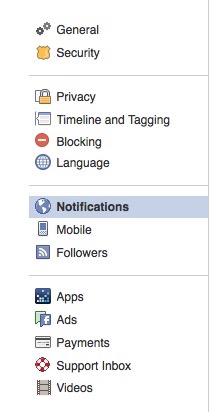
Step 4: Select On Facebook notifications and select edit.

Step 5: Select Pages you manage and select edit.
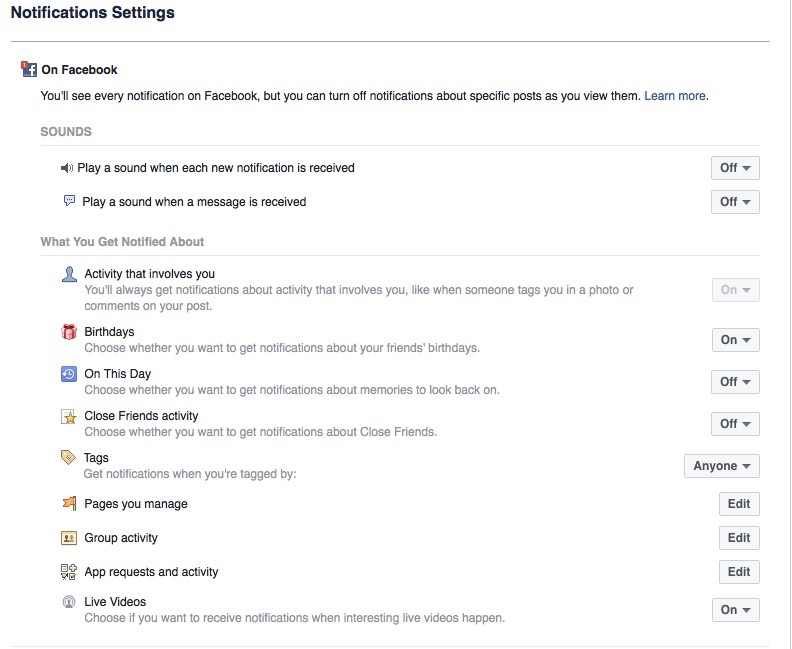
Step 6: In the Pages you manage screen, select Off for all groups.
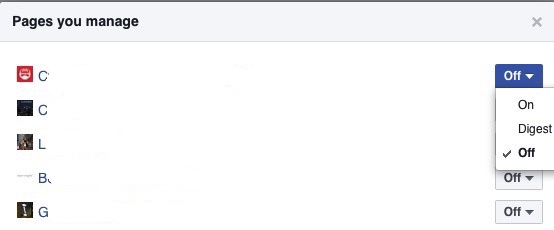
* Please use the comment form below. Comments are moderated.*
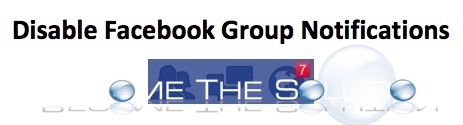

Comments